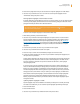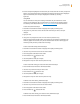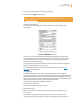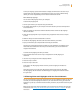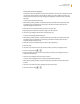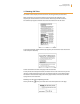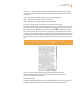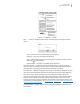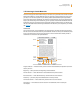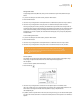User's Guide
Kindle User’s Guide 53
Chapter 3 Reading on Kindle
2. Move the 5-way down to select the note you want to delete.
3. Press the Delete key
to delete the note.
Tip: You can view your own notes and highlights and see Popular Highlights at
http://kindle.amazon.com.
Viewing Your Annotations
To view your bookmarks, highlights, and notes, press the Menu button and select “View
Notes & Marks.”
Each entry has a location number followed by the bookmark, highlighted passage, or note.
Your annotations are listed in the order that they occur in the content. There is no limit to the
number of annotations you can have. Use the Next Page and Previous Page buttons to turn
the pages just as you would in a book.
To go to a location, use the 5-way to navigate up or down to select the bookmark, highlighted
passage, or note and press the 5-way to go there.
Your annotations are also stored in your “My Clippings” file for later reference. See “Using
Clippings” for more information.
Using Clippings
In addition to annotations, you can “clip” an entire periodical article to the “My Clippings”
file. The “My Clippings” file contains all of the bookmarks, highlights, notes, and clippings you have
made across all your content. Later, you can view the file or copy it to your computer as a text file.
Once on your computer, you can edit it or send your clippings to someone else. Clipping and high-
lighting are a great way to capture your favorite quotes and share them
with others. (Sharing may not be available in all countries.)
To clip an article in a periodical:
1. Go to the periodical article that you want to clip.
2. Press the Menu button.
3. Use the 5-way controller to navigate down until “Clip this Article” is underlined. Press the
5-way to select.
Kindle adds your clipping to the “My Clippings” file. You can review your clippings later,
search for words or terms you clipped, and transfer the “My Clippings” file to your computer.