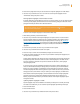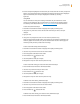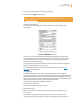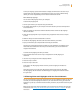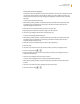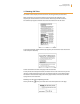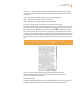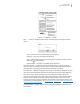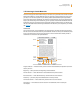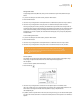User's Guide
Kindle User’s Guide 52
Chapter 3 Reading on Kindle
4. If there are Popular Highlights for the book, then you will see them the next time you open the
book. If you press the Menu button while reading the book and the “View Popular Highlights”
option is still dimmed, then no Popular Highlights are available. Try checking
again later.
Using Notes
You can add notes on what you are reading. Kindle stores all your notes for the current
content in your annotations. You can view them at any time by pressing the Menu button
and selecting “View Notes & Marks.” See “Viewing Your Annotations” for more information.
To add a note, follow these steps:
1. Press Menu and choose “Add a Note or Highlight.” This displays a blinking cursor.
2. Using the 5-way, move the cursor to the left of the word where you want to add your
thoughts.
3. Type your note.
4. Using the 5-way navigate the cursor over “save note” and press the 5-way.
Notice the superscripted number where you inserted your note. Notes are numbered in the
order they appear in the content, so if you later create another note on an earlier page, the
numbering of the previously created notes will change.
To edit a note while reading, follow these steps:
1. Press Menu and choose “Add a Note or Highlight.” This displays a blinking cursor.
2. Use the 5-way to move the cursor over the note’s number.
3. The note appears at the bottom of the screen.
4. Press the Return key
to edit the note.
5. Use the keyboard to make your changes.
6. Navigate the 5-way over “save note” and press the 5-way.
To edit a note while viewing your notes and marks, follow these steps:
1. Press the Menu button and select “View Notes & Marks.”
2. Use the 5-way to select the note you want to edit.
3. Press the Return key
to edit the note.
4. Use the keyboard to make your changes.
5. Navigate the 5-way over “save note” and press the 5-way.
To delete a note while reading, follow these steps:
1. Press Menu and choose “Add a Note or Highlight.” This displays a blinking cursor.
2. Use the 5-way to move the cursor over the note’s number.
3. The note appears at the bottom of the screen.
4. Press the Delete key
to delete the note.
To delete a note while viewing your notes and marks, follow these steps:
1. Press the Menu button and select “View Notes & Marks.”