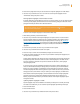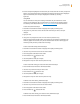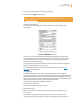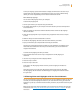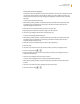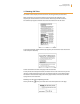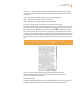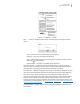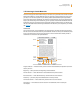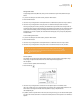User's Guide
Kindle User’s Guide 51
Chapter 3 Reading on Kindle
4. Press the next page button until you see the section for “Popular Highlights” or “Public Notes.”
5. Use the 5-way to underline “turn on” or “turn off” next to the “Popular Highlights” and/or
“Public Notes” setting and press to select.
Viewing Popular Highlights or Public Notes in a Book
If Popular Highlights or Public Notes are turned on, as you read a book, you can see what the Kindle
community or the people you follow think are the most interesting passages in that book. Those
passages will already be marked with a dashed underline.
Tip: If Popular Highlights are turned on, you can press the Return key
to hide or
show the number of highlighters.
To view a list of all Popular Highlights in a book, follow these steps:
1. While reading the book, press the Menu button.
2. Use the 5-way to underline “View Popular Highlights” and press to select. A list of the book’s
Popular Highlights appears. By default, the list is sorted by popularity. If this option appears
dimmed, make sure you enabled the Popular Highlights feature in Settings. See “Displaying
Popular Highlights in Your Books” for instructions on enabling Popular Highlights. If Popular
Highlights are enabled but this option still appears dimmed, then the book has no Popular
Highlights.
3. To sort the list by location, use the 5-way to underline the Sort options.
4. Use the 5-way to underline the “Location” sort option.
5. Press the 5-way to confirm. The list immediately changes to the new sort order.
6. To close the Popular Highlights list, use the 5-way to underline “Close Popular Highlights”, and
then press the 5-way to select it.
A book’s Popular Highlights will change over time, and highlights that were once popular may
be displaced by others as readers continue to add or remove highlights in the book. If there
are certain passages in the book that you want to be able to refer back to, then highlight
those passages yourself.
If you do not want your own highlighted passages to be counted in Popular Highlights, you
must turn off Annotations Backup in Settings. Keep in mind that if you turn off Annotations
Backup, your notes, highlights, and bookmarks will not be backed up by Amazon, and they
will not be displayed on other devices registered to your Amazon account. Also, if you lose or
damage your device, there will be no way to retrieve your notes, highlights, and bookmarks.
Not all books contain Popular Highlights, and some books do not have enough highlighted
passages to have even a single Popular Highlight passage. When you are reading such a
book, if you press the Menu button you will notice that the “View Popular Highlights” option
will appear dimmed.
Updating Popular Highlights in a Book
Popular Highlights may not be available for the books you already own. If a book you already
own does not include them, you can check for Popular Highlights by following these steps:
1. Press the Home button.
2. Press the Menu button.
3. Use the 5-way to underline “Sync & Check for Items” and press to select.