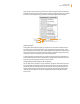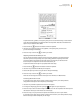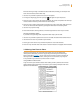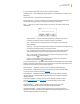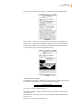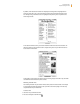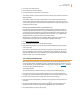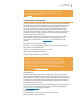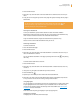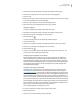User's Guide
Kindle User’s Guide 50
Chapter 3 Reading on Kindle
1. Press Menu and choose “Add a Note or Highlight.” This displays a blinking cursor.
2. Use the 5-way to position the cursor where you want to start highlighting.
3. Press the 5-way.
4. Move the cursor right (or left) to where you want your highlight to end. You can turn pages
if you want to highlight text across multiple pages.
5. Press the 5-way at the place where you want the highlight to end.
6. Notice that the text you highlighted appears with a gray underline.
Deleting a Highlight
To remove a highlight while reading a book, follow these steps:
1. Press Menu and choose “Add a Note or Highlight.” This displays a blinking cursor.
2. Navigate the cursor over the highlight you want to remove.
3. Press the Delete key
.
To remove a highlight from your list of highlights, follow these steps:
1. Press the Menu button.
2. Use the 5-way controller to underline “View Notes & Marks.” Press the 5-way to select it.
3. Using the 5-way, navigate to the highlight you want to remove.
4. Press the Delete key
.
5. Use the 5-way controller to select “Close Notes & Marks” and press the 5-way to exit. You
can also exit this view by pressing the Back button.
Displaying Popular Highlights in Your Books
Popular Highlights help our readers focus on the passages and ideas in a book that are
the most meaningful to the greatest number of readers. We anonymously collect all the
highlights added to a book by Kindle customers and merge them together to determine a
book’s most frequently highlighted passages. If a passage in a book is a Popular Highlight,
we will highlight that passage and we will also display the total number of people who
have highlighted that passage.
Displaying Public Notes in Your Books
Public Notes help our readers focus on the passages and ideas in a book that are most
meaningful to the people they follow. The list of people you follow can be managed at
http://kindle.amazon.com. If someone that you follow has highlighted a passage in a book,
we will highlight that passage and display the name(s) of the people that highlighted that
passage. If someone that you follow has written a note at a location, we will display an “@”
sign in the text where the note was made. These Public Notes will also appear in a list with
your personal annotations if you select “View Notes & Marks” from the menu while reading.
Popular Highlights and Public Notes are available only for books, and not for periodicals or
personal documents. By default, Popular Highlights and Public Notes are displayed in your
books, but you can turn them off if you don’t want to see them.
To turn Popular Highlights or Public Notes on or off:
1. If you are not already on the Home screen, press the Home button.
2. Press the Menu button.
3. Use the 5-way to underline “Settings” and press to select.