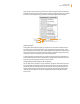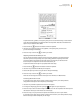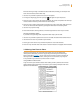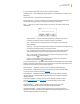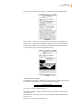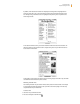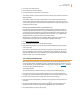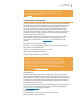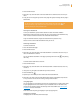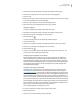User's Guide
Kindle User’s Guide 49
Chapter 3 Reading on Kindle
2. Press the Menu button.
3. Move the 5-way controller down until “Add a Bookmark” is underlined. Press the 5-way to
select.
4. A dog-ear icon in the upper right corner of the page will appear, indicating that the page is
bookmarked.
Tip: You can quickly create a bookmark by either holding down the Alt key
and
pressing the “B” key, or by moving the 5-way up or down to go into cursor mode
and then pressing the 5-way controller twice.
Viewing Your Bookmarks
To view your bookmarks, press the Menu button and select “View Notes & Marks.”
Bookmarks are listed in the order in which they occur in the content. Each bookmark entry
shows a location number and the first line of the bookmarked location.
To go to a bookmark location, navigate to the bookmark and press the 5-way.
There is no limit to the number of bookmarks that you can set.
Removing a Bookmark
To remove a bookmark:
1. Go to the bookmarked page.
2. Press the Menu button.
3. Move the 5-way controller down until “Delete Bookmark” is underlined. Press the 5-way to
select. The bookmark is removed.
You can also delete a bookmark on the page by holding down the Alt key
and pressing
the “B” key.
To remove several bookmarks at one time:
1. Press the Menu button.
2. Move the 5-way controller down until “View Notes & Marks” is underlined. Press the 5-way
to select it.
3. Using the 5-way, navigate to the bookmark you want to remove.
4. Press the Delete key
.
5. Repeat steps 3 and 4 until you have removed all unwanted bookmarks.
6. Move the 5-way down until the “Close Notes & Marks” button is highlighted and press the
5-way to exit. You can also exit this view by pressing the Back button.
Using Highlights
You can highlight text in Kindle like you would use a highlighter pen on paper. Kindle stores
all your highlights for the current content in your annotations. You can view them at any
time by pressing the Menu button and selecting “View Notes & Marks.” See “Viewing Your
Annotations” for more information.
Kindle also stores everything you highlight in your “My Clippings” file.
Highlighting a Passage
To highlight one or more lines, follow these steps: