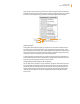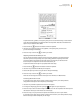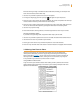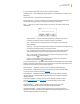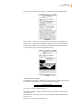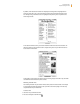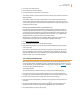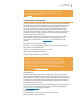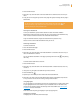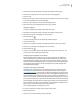User's Guide
Kindle User’s Guide 48
Chapter 3 Reading on Kindle
Tip: If you want to expand your search beyond the dictionary on your device,
you can use the Search feature to look for the word on Wikipedia or the web.
See Chapter 4 for more information.
3.5 Annotations and Clippings
You can add annotations to all of your books, periodicals, and personal documents. Annotations
can include notes you have written, highlights you’ve marked, and bookmarks you’ve created.
Bookmarks can only be created in books and PDF documents. Annotations are specific to
the content you are reading, so each book, periodical, or personal document has its own
annotations. When you view the annotations, you see only those for the content you are
currently reading. Note that when you create an annotation in a newspaper or magazine, you
will see the word “keep” to the left of the issue title in Home, indicating that the issue will
be stored on your Kindle until you remove it.
Kindle also gathers the annotations and bookmarks you’ve made across all your various
books, magazines, newspapers, and personal documents and places them in the “My
Clippings” file in your Home screen. See “Using Clippings” for more information on My
Clippings.
The list below explains the types of annotations:
Bookmarks — mark an entire page for later reference. You can create bookmarks in books,
PDF documents, and personal documents.
Highlights — mark a passage on a page for later reference.
Notes — add your thoughts about a passage.
The sections below explain how to add annotations.
Tip: All of your annotations and bookmarks on a Kindle book are backed up at
Amazon in case you transfer your Kindle to another person or lose your device.
When you download a previously annotated book from Amazon, your annotations
and last location read will come down with it. When you open the book, you will
be right where you were the last time you read the book and all of your annotations
will be included. Note that your “My Clippings” file is not listed as a separate
downloadable item. In addition, you can review your notes and highlights and see
Popular Highlights at http://kindle.amazon.com.
Using Bookmarks
Although Kindle automatically saves your place whenever you stop reading, you may also
want to add additional bookmarks to a book, PDF document, or personal document. You can
place a bookmark at any location, and you can have multiple bookmarks in whatever book you
are reading. When you add a bookmark, it is associated with the first location on the page. If
you change text size, the bookmark will still be associated with that location. You can return
to a bookmarked location at any time.
Kindle stores all your bookmarks for the current content along with your annotations. You can
view them at any time by pressing the Menu button and selecting “View Notes & Marks.”
See “Viewing Your Annotations” for more information.
Placing a Bookmark
To place a bookmark in a book, PDF document, or personal document:
1. Go to the page that you want to bookmark.