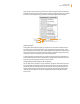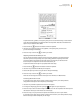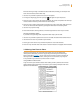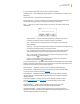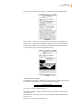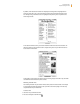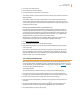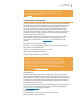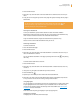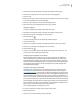User's Guide
Kindle User’s Guide 47
Chapter 3 Reading on Kindle
3. Press the 5-way to select the link.
4. Kindle takes you to the linked location.
5. Press the Back button to go back to where you were.
Your reading material may also contain external links that take you to locations on the web.
Viewing a Table
Your reading material may contain a large table that is not entirely contained within the
screen. To see the rest of the table, move the 5-way controller up or down to bring up the
cursor and then place the cursor to the left of the table. Move the 5-way to the right to scroll
through the rest of the table.
Reading Across Multiple Kindles or Supported Devices
If you read the same Kindle Store book across multiple Kindles or supported devices (for
example, Kindle for iPhone or Kindle for PC), you’ll find Whispersync makes it easy for you
to switch back and forth. Whispersync synchronizes the bookmarks, notes, highlights, and
furthest page read among devices registered to the same account. For a complete list of
supported devices, visit the Kindle Store on the Amazon website.
Whispersync is on by default to ensure a seamless reading experience for a book across
multiple Kindles. If you would like to turn Whispersync off, follow these steps:
1. Go to www/kindle.com/support.
2. Click on “Manage Your Devices” on the left side of the page.
3. At the bottom of the page, in the “Device Synchronization (Whispersync Setting)” section,
click on “Turn Off.”
Once you turn synchronization off, your books will still open to the last page read on that
device, but Whispersync will no longer sync bookmarks, notes, highlights, or the furthest
page read with other devices. If you would like to sync the book manually, press the Menu
button and select “Sync to Furthest Page Read.”
3.4 Looking Up Definitions
While reading a book, periodical, or personal document, you can see a brief definition of a word
using the Lookup feature. The default dictionary is The New Oxford American Dictionary included
on your Kindle, but you can choose a different dictionary as your default. See Chapter 7 for details
on how to change your default dictionary.
The Lookup Feature
To see the definition of a particular word in your reading content, follow these steps:
1. Press up or down on the 5-way controller to display the cursor. If you are zoomed in to a
PDF page, you can also press Menu and choose “Place Cursor in Page” to display the cursor.
2. Use the 5-way to move the cursor in front of the word you want to look up.
3. If the word is found in the dictionary, a definition extract appears at the top or bottom of
the screen.
4. To see the complete definition, press the Return key
. You will now be placed in the
dictionary and can use Previous Page and Next Page to view other word definitions.
5. Press the Back button to return to your reading.