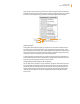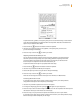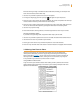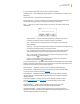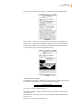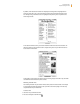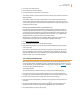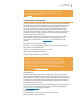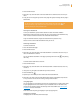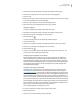User's Guide
Kindle User’s Guide 46
Chapter 3 Reading on Kindle
By default, “View Sections & Articles” for newspapers and magazines is highlighted and
when you press the 5-way, a list of the sections with article summaries will appear. If you
are viewing a blog, “View Articles List” is highlighted and pressing the 5-way shows a list
of the blog’s articles.
In the Sections & Articles view, you see the headlines of all the articles in each section. To
see the Articles List of a particular section, navigate using the 5-way to “View Articles List”
at the bottom of the screen.
To navigate to a particular article within a section or blog, simply move the 5-way controller
to underline the article title and press to select.
Selecting Internal Links
Your reading material may also contain links to other places in the document. For example,
in many books, the table of contents is set up to link to the content pages. Links are easy
to spot because they are underlined.
To select a link:
1. Use the 5-way to underline the link.
2. The cursor changes to look like this: