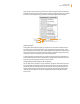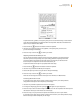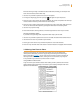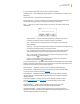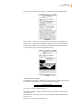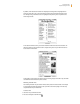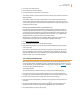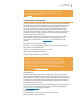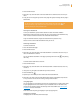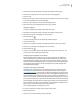User's Guide
Kindle User’s Guide 44
Chapter 3 Reading on Kindle
If you are reading a Kindle book, the menu shows the following options:
Turn Wireless Off — turns off Whispernet. When Whispernet is off, this option will change to “Turn
Wireless On.”
Shop in Kindle Store — takes you to the Kindle Storefront.
Buy This Book Now — connects to the Kindle Store, purchases, and downloads the full book
to your Kindle. Only appears if you are reading a sample from the Kindle Store.
Go to... — allows you to move to another location in the item you are reading. Choose one of
these options:
table of contents — takes you to the table of contents (if available) for the item you
are reading. This option is dimmed if a table of contents is not available.
cover — takes you to the cover page of the item you are reading. This is usually the
cover of the book.
beginning — takes you to the beginning of the book. This is usually the first chapter, but may
be a foreword, the table of contents, or some other location.
end — takes you to the end of the book. From here, you can rate the book, see other
recommended books, and share your reading progress with your social networks.
page — enter a page number to jump to in the content, and then select this option.
Press the Symbol key
to enter numbers.
location — enter a location number to jump to in the content, and then select this
option. Press the Symbol key
to enter numbers.
Sync to Furthest Page Read — connects to Amazon Whispernet and compares your current reading
location with the one saved at Amazon. If you are further along in your book using another device,
Kindle gives you the choice to go to the furthest page read.
Book Description — connects to the Kindle Store and displays the book’s detail page.
Search This Book — displays the Search line at the bottom of the screen. Additional details
on how to conduct a search are provided in Chapter 4.
Add a Bookmark — bookmarks the page you are currently on. After selecting this option,
the upper right corner of the book will be dog-eared and this menu option will change to
“Delete Bookmark.”
Add a Note or Highlight — displays a cursor so you can highlight a passage or create a
note. See “Using Highlights” and “Using Notes” for additional details on how to create
a note or highlight.
View Notes & Marks — displays a page containing all of your current item’s notes,
highlights, and bookmarks as well as the Public Notes of people you follow.
View Popular Highlights — displays a page containing all of your current item’s Popular
Highlights. This option is dimmed if the book doesn’t have any popular highlights or if you’ve
turned off Popular Highlights in Kindle Settings.