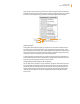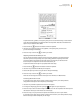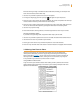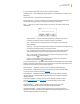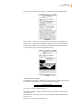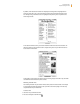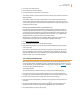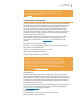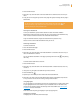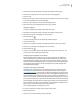User's Guide
Kindle User’s Guide 43
Chapter 3 Reading on Kindle
Enhanced viewing of images is available for select Kindle books, enabling you to both pan and
zoom. To use this feature, follow these steps.
1. Use the 5-way controller to position the cursor over the picture.
2. An image of a magnifying glass with a plus sign
will appear on top of the picture.
3. Press the 5-way to zoom amd fit the image to the screen. You will see an expanded view of the pic-
ture that rotates if necessary to maximize the use of the display.
4. Press the 5-way to display viewing options, including fit-to-screen, 150%, 200%, 300%, and actual
size. You can also access these options by pressing the Menu button and selecting Zoom.
5. Use the 5-way to pan the image.
6. Press the Back button, Next Page button, or Previous Page buttons to return to your content.
Panning and zooming tables
If you’d like to navigate a large table, simply follow these steps to pan the table.
1. Use the 5-way controller to position the cursor over the table. The table will be outlined in black.
2. Use the arrows on the 5-way controller to pan the table.
3. Pressing up or down on the 5-way controller will place the cursor inside the table.
4. Press the 5-way controller center select button to create annotations or highlights within the table.
3.3 Moving from Place to Place
There are several ways for you to get from place to place once you have opened your
reading material. Most often you will turn pages using the Next Page and Previous Page
buttons (described in Chapter 1). You can also get around inside your book or periodical by
selecting locations from the item’s Menu, clicking on links in the content, or by using the
5-way controller to go to the next or previous article or chapter.
Using the Menu to Get Around
To go to the menu, press the Menu button when reading a book or periodical. You will have
slightly different options depending on the content you are reading. Examples of the menu
options are described below.