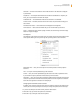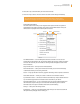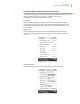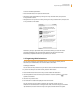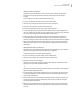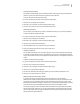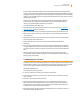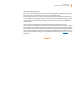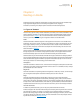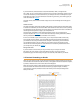User's Guide
Kindle User’s Guide 37
Chapter 2 Getting to Know Kindle Content
If Tom’s Kindle included Marley & Me in the “Summer Reading” collection, and Marley & Me was
already on Judy’s Kindle when collections from Tom’s Kindle were added, Marley & Me will automati-
cally appear in “Summer Reading.” If Tom’s Kindle included The Lost Symbol in the “Summer Reading”
collection, and if you download The Lost Symbol from Archived Items onto Judy’s Kindle, it will auto-
matically appear in Home.
Note that if you later decide to remove Marley & Me from the “Summer Reading” collection
on Tom’s Kindle, your changes are not synchronized with Judy’s Kindle. Marley & Me will
remain in the “Summer Reading” collection on Judy’s Kindle.
To merge collections, follow these steps:
1. Manually transfer any books from Archived Items to your current Kindle. See “Transferring
Books” in Chapter 10 for more information.
2. On your current Kindle, if you are not already on the Home screen, press the Home button.
3. Make sure that wireless is turned on. To turn wireless on, press the Menu button and select
“Turn Wireless On.”
4. Navigate to Archived Items. If you have many items you may find it easier to press the Menu
button and select “View Archived Items.”
5. When in Archived Items use the 5-way to select the item labeled Add Other Device
Collections.
6. In the Add Other Device Collections view you will see a list of all Kindles that are associated
with your Amazon account. Use the 5-way to select the other Kindle that has the collections
you want to add. You can repeat this step for as many devices as you wish to add collections
from.
7. After the collections are merged, press the Home button to return to the Home screen.
You will see the collections that were copied over and merged together with the collections
already on your current Kindle.
2.4 Managing Your Content
All books you purchase are automatically backed up on Amazon. When you remove a book that you
have purchased, it appears in your Archived Items. You access your Archived Items from your Home
screen. To move content between Archived Items and Home, Whispernet needs to be on.
Removing Kindle Content
To remove content, follow these steps:
1. If you are not already on the Home screen, press the Home button.
2. In the list of the content already on your device, move the 5-way to underline the item you
want to remove.
3. Move the 5-way to the left to remove the item.
4. For books purchased from the Kindle Store you will see “remove from device” and for all
other content you will see “delete.” Press the 5-way to remove the content. To change your
mind, move the 5-way up or down to cancel. Note that Kindle books are backed up for you
at Amazon even if they are removed from the device.
5. For content other than books purchased from the Kindle Store, you will need to confirm the
deletion of the content by selecting “ok.”