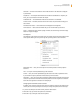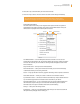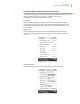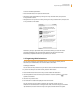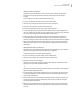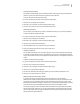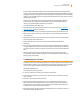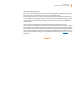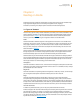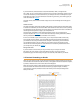User's Guide
Kindle User’s Guide 36
Chapter 2 Getting to Know Kindle Content
Viewing Collection Details
The collection details page lets you see information about a collection, the actions available for the
collection, and the cover of the most recently read item in the collection.
To view a collection’s details, follow these steps:
1. If you are not already on the Home screen, press the Home button.
2. Use the 5-way to navigate to the collection.
3. Move the 5-way to the right to view the collection’s detail page.
4. Use the 5-way to select an action or press the Back button to exit.
Renaming a Collection
You can rename your collection if you made a mistake when creating it or if you want to update it.
To rename a collection, follow these steps:
1. If you are not already on the Home screen, press the Home button.
2. Use the 5-way to navigate to the collection.
3. Move the 5-way to the right to view the collection’s detail page.
4. Use the 5-way to select “Rename Collection.”
5. Use the keyboard and 5-way to edit the name of your collection.
6. After you finish editing the name, use the 5-way to select “save.”
Deleting a Collection
You can delete collections if you’re no longer using them or you want to reorganize them. Deleting
a collection will never delete the items in the collection. Any item that is in a deleted collection will
stay on your Kindle. If the item is not associated with another collection, it will reappear in the Home
screen.
To delete a collection, follow these steps:
1. If you are not already on the Home screen, press the Home button.
2. Use the 5-way to navigate to the collection.
3. Move the 5-way to the right to view the collection’s detail page.
4. Use the 5-way to select “Delete Collection.”
5. You will see a confirmation box asking you whether you want to delete the collection or not.
6. Use the 5-way to select either “ok” or “cancel.”
Adding Collections from Another Kindle
If you have more than one Kindle registered to your Amazon account, you can add the
collections from another Kindle and merge them with collections on your current Kindle. This is use-
ful if you’ve set up an organization system on another Kindle and you want use it on your current
Kindle. The new collections will appear in Home on your current Kindle. Kindle books from the other
device can be manually downloaded from Archived Items and they will appear in Home.
For example, suppose you have two devices named Tom’s Kindle and Judy’s Kindle. If Tom’s Kindle
already includes some collections, you can copy those collections and merge them with the collec-
tions on Judy’s Kindle. After you copy the collections from Tom’s Kindle to Judy’s Kindle, then both
devices will have the same collections.