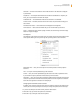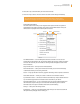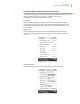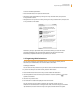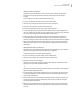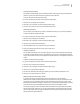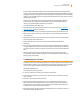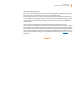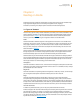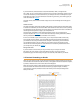User's Guide
Kindle User’s Guide 34
Chapter 2 Getting to Know Kindle Content
To view all available special offers:
• PresstheHomebutton,thenpresstheMenubutton.
• Navigateto“ViewSpecialOers”bymovingthe5-waycontrollerdown,thenpressthe
5-way controller to select.
• Navigatetotheitemyouwanttoviewbymovingthe5-waycontrollerdown,thenpressthe
5-way controller to view details.
Note that if you buy a special offer when your Kindle is offline, your order will not be
processed immediately. The purchase will be “queued” and the transaction will be
automatically completed the next time you connect to a network.
2.3 Organizing With Collections
You can create collections to personalize the way you organize your books, personal
documents, and Audible books, and to make it easier to find items.
Creating a Collection
You can create as many collections as you need. To create a collection follow these steps:
1. If you are not already on the Home screen, press the Home button.
2. Press the Menu button and use the 5-way to select “Create New Collection.”
3. Use the keyboard to enter the name of your collection. Press the Symbol key
to enter
symbols and numbers.
4. Use the 5-way to select “save.”
5. Your collection is created and displayed on the Home screen.
The very first time that you create a collection, the sort order changes to sort by
collections on the Home screen. To change the sort order, move the 5-way up to underline
“By Collections”, and then move the 5-way to the right to choose another sort option.