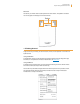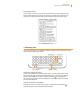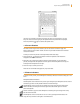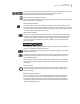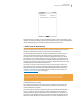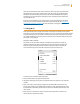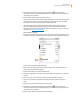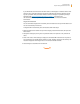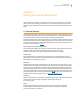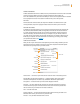User's Guide
Kindle User’s Guide 26
Chapter 1 Getting Started with Your Kindle
notice to your Kindle Home screen with instructions on how to sign up for the International
Subscription Service. If you don’t choose to sign up for this service, your periodicals will be
delivered at no additional charge only when you are connected to Whispernet using Wi-Fi.
Alternatively, you can download your periodicals to your computer and then transfer them
to your Kindle via USB.
If Wi-Fi or 3G is not available at your current location, you can purchase items in the Kindle
Store using your computer and then transfer them to your Kindle via USB. See “Transferring
Files from Your Computer” in Chapter 8 for more information on using your computer to
transfer items to your Kindle.
1.7 Using Wi-Fi
Kindle automatically detects nearby Wi-Fi networks and hotspots that broadcast their network
name. When you visit a place that offers Wi-Fi access, such as your school, home, or the Wi-Fi hotspot
at your favorite café, you can set up a Wi-Fi network. Once you set up a Wi-Fi network and connect
to it, Kindle automatically connects to it the next time you return to the same place, as long as the
Wi-Fi signal is strong enough.
Connect to a Wi-Fi Network
Your Kindle can connect to Wi-Fi networks or hotspots that use the 802.11b or 802.11g
standard. Kindle does not connect to enterprise or ad-hoc Wi-Fi networks (networks that
allow peer-to-peer connections without a wireless access point). Keep in mind that you
must be within range of one or more Wi-Fi networks in order to connect to one.
To connect to a Wi-Fi network, follow these steps:
1. Press the Home button, then press the Menu button.
2. Navigate to “Settings” by moving the 5-way controller down, then press the 5-way controller
to select.
3. Select “view” next to “Wi-Fi Settings” to display a list of detected Wi-Fi networks. You may
have to wait a moment as your Kindle detects networks in range. Kindle automatically scans
for available Wi-Fi networks at periodic intervals. To rescan for available networks at any time,
select “rescan.”
4. Select “connect” to connect to a network. If you see a lock symbol next to “connect”, the
network requires a password to connect.