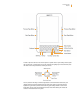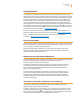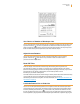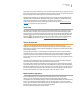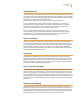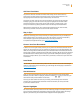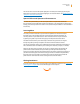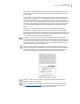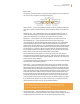User's Guide
Kindle User’s Guide 16
Welcome
Add Your Own Notes
Do you like to take notes and make comments while reading? You can add notes to any
of the content on Kindle. Amazon automatically stores all of your book annotations in the
“My Clippings” file and backs them up at Amazon so they will not be lost.
To add your own note, move the cursor to the word where you want to add your thoughts,
and begin typing your note. Then use the 5-way again to highlight the “save note” button
onscreen and press the 5-way to select. You can later view, edit, or remove a note, or see
all of your annotations by pressing the Menu button and selecting “View Notes & Marks.”
Notes appear as underlined text, with a superscripted number at the end. To see the note,
use the 5-way controller to move the cursor over the notation number.
Stay in Sync
Whispersync technology saves and synchronizes your reading location across your Kindle(s) and
other supported devices. For example, you can read a few pages on your iPhone or Blackberry
device and pick up right where you left off when you return to your Kindle. For
a complete list of supported devices, go to www.kindle.com/support.
Convert Your Own Documents
In addition to all of the great reading material you can get from the Kindle Store, Amazon can also
convert your own documents so you can read them on Kindle. You can e-mail Microsoft Word, TXT,
HTML, RTF, or image files like JPEGs and GIFs to your dedicated Kindle e-mail address (found on the
Settings page on Kindle or the Manage Your Kindle page on Amazon). We will convert the document
into Kindle format and wirelessly send it directly to your Kindle via Whispernet (fees may apply) or
back to your computer for free. If you e-mail a PDF to your Kindle, it will be sent to your device with
no conversion.
Loan Books
You can share your favorite book with any friend who has a Kindle or uses one of our Kindle appli-
cations on supported devices. To lend books, go to the Manage Your Kindle page, accessible from
www.kindle.com/support.
Social Networks
Share your notes and highlights with friends using social networks like Twitter and Facebook.
Whenever you create a note or a highlight, press the Alt+ENTER
+ keys to share it to your
social network. (May not be available in all countries.)
To set up your social network accounts on your Kindle, go to the Settings screen and select
“manage” next to Social Networks. The browser will launch and allow you to link your Kindle
to your social network accounts.
Popular Highlights
See what the Kindle community thinks are the most interesting passages in the books you are read-
ing. If several other readers have highlighted a particular passage, then that passage will be high-
lighted in your book along with the total number of people who have highlighted it.