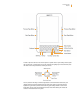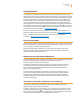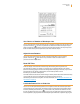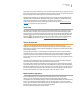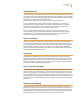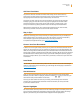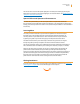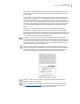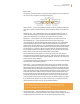User's Guide
Kindle User’s Guide 15
Welcome
Automatic Delivery
Since Kindle connects to the Whispernet network, we deliver your favorite periodicals over the air to
your device as soon as they are published, often before they are even available in print. For example,
if you subscribe to the Kindle edition of The New York Times, the latest edition is wirelessly delivered
overnight so you can read it each morning. Your favorite
periodicals follow you wherever you go, whether you are at home or on the road.
If you have a Kindle model that only uses Wi-Fi to connect to Whispernet, your Kindle must
be connected to a Wi-Fi network in order to receive your periodicals when they are published.
If no Wi-Fi network is available at your current location, your periodicals will be automatically
delivered to your Kindle the next time you connect to a Wi-Fi network.
Just as you would thumb through a physical newspaper or magazine to locate an article of
interest, navigation shortcuts let you quickly zero in on an article of interest. By using the right
or left button on the 5-way controller, you can advance to the next or previous article. Press
the center of the 5-way controller to display the periodical’s section list.
Search Your World
While you are in Home, the Kindle Store, or reading content, you can use your Kindle’s search fea-
ture. From the keyboard, begin typing what you’d like to search for and then using the 5-way con-
troller, select the range of your search. If you begin your search while in Home or with open content,
you have the option to search for that item in all of your books, newspapers, blogs, personal docu-
ments, and annotations. You also have the option to focus your search to the built-in dictionary, the
Kindle Store, Wikipedia, Google, and the web.
Collections
To personalize and organize items, you can add your books, personal documents, and Audible
audiobooks to collections on your Home screen. Create a new collection from the Home screen by
pressing the Menu button and selecting “Create New Collection”, and then type a name for the col-
lection. You can add as many items as you wish to each collection, and you can even add an item to
more than one collection for more flexible organization.
Clip Your Favorite Passages
While reading a book, newspaper, or personal document, have you ever wanted to clip and save a
few words to refer to later? With Kindle, simply select “Add a Note or Highlight” from the menu and
use the 5-way to highlight the content you want to clip and then press the 5-way to save your selec-
tion. The clipping is added to a file in Home called “My Clippings.” You can review your clippings later,
search for words or terms you clipped, and transfer the “My Clippings” file to your computer. This is a
great way to capture your favorite quotations to share with others. (Sharing may not be available in
all countries.)
Bookmark Your Reading
Kindle automatically saves your place in whatever book you are reading, but you can also add a
bookmark to any page in a book or PDF document by pressing the Menu button and selecting “Add
a Bookmark.” You can see that the upper right corner of the page is dog-eared. Kindle stores all your
bookmarks for the current content in your annotations. You can view them at any time by pressing
the Menu button from the book you’re reading and selecting “View Notes & Marks.”