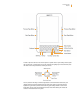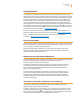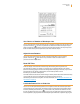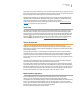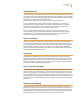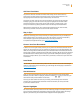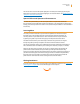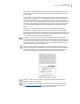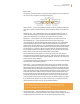User's Guide
Kindle User’s Guide 14
Welcome
screen will turn the pages automatically so you can follow along while the audio is playing. You have
the choice of hearing your content spoken with a male or female voice and can also further optimize
the listening experience by slowing down or increasing the rate of speech.
Voice Guide complements Text-to-Speech by allowing you to navigate Kindle with spoken menus,
selectable items, and descriptions. Using Voice Guide, you can navigate your Kindle while Kindle
speaks actions, descriptions, or status messages. For example, when you open
a book, Kindle tells you your current location and how far you’ve read. See “Using Voice Guide” in
Chapter 7 for instructions on using this feature.
Look It Up
Your Kindle includes two dictionaries: The New Oxford American Dictionary (the default) and the
Oxford Dictionary of English. You can easily look up a particular word without leaving the content.
Simply use the 5-way controller to navigate the cursor in front of the word you want defined. A defi-
nition of the word appears at the bottom or top of the screen. To view the full definition, press the
Return key
on the keyboard. To return to the text you were reading, press the Back button. To
choose a different default dictionary, see “Choosing Your Primary Dictionary” in Chapter 7.
Take It All with You
Kindle can store thousands of digital books, personal documents, newspapers, blogs,
magazines, and audiobooks, which are referred to collectively as “content” throughout this guide.
Copies of all your books and recent issues of newspapers and magazines purchased from the Kindle
Store are kept on Amazon.
To display the list of content on your Kindle, press the Home button. Use the 5-way controller to
underline the item you want to open and then press the 5-way to open the item. To delete content
on your Kindle, use the 5-way controller to underline the item you want to delete. Press the left
arrow on the 5-way to select “remove from device” and then press the 5-way to complete the remov-
al of the item.
To transfer previously deleted content from Amazon back to your Kindle, the wireless Whispernet
service must be on. From Home, select “Archived Items.” This shows all of
the content stored at Amazon. Amazon does not store copies of your personal documents, periodi-
cal issues older than the past seven issues, MP3, and Audible files, so make your own backup copies
of those files. Underline the item you want to move back to your Kindle and press the right arrow on
the 5-way to select “add to home” and then press the 5-way to start the transfer. In under a minute,
the item re-downloads into your Kindle and appears in the list of content in Home.
Shop Anytime, Anywhere
If you have Whispernet on and you select “Shop in Kindle Store” from any menu, Kindle
connects you to a broad offering of reading material including books, newspapers, blogs,
and magazines. You can browse by category or check out the latest bestsellers, new and noteworthy
items, or your personalized recommendations. You can see details about an item, read customer
reviews, and even download free samples of books you are interested in. If you want to buy an item,
Kindle uses secure Amazon 1-Click and then Whispernet delivers
the item to your Kindle generally in under a minute.