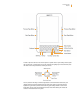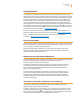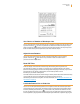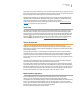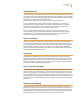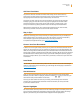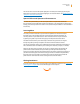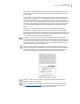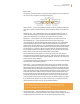User's Guide
Kindle User’s Guide 13
Welcome
Your Choice of Number of Words per Line
You can also change the number of words per line in the book or periodical you are currently read-
ing. Press the Text key
, use the 5-way controller to choose the number of words per line you
prefer, and press the 5-way to select. This changes the width of the margins. You may find you read
faster with fewer words per line. Experiment to see what works best for you.
Adjust Screen Rotation
You can lock your Kindle screen to a portrait or landscape orientation to fit your reading
position. Press the key
then use the 5-way controller to select the screen rotation
you want. Press the 5-way to select.
Read PDF Files
Kindle can display a PDF document without losing the formatting of the original file. Just
drag PDF files over USB to your Kindle or e-mail them to your dedicated Kindle e-mail address
(found on the Settings page on Kindle or the Manage Your Kindle page on Amazon). If you e-mail a
PDF document to your Kindle’s e-mail address, we will wirelessly deliver the PDF
file directly to your Kindle via Whispernet.
For Kindle models that include 3G, Amazon charges a fee for personal documents delivered directly
to your Kindle via 3G. You can avoid fees for the personal document service by
downloading the documents using Wi-Fi. For more information, see “Sending Your Documents for
Conversion” in Chapter 8.
Let Kindle Read to You or Guide You
You can turn on the experimental application, Text-to-Speech, which will read aloud your books
(where allowed by the rights holder), newspapers, blogs, and personal documents. While reading
a book or periodical, press the Text key
, then use the 5-way controller to underline “turn on”
for “Text-to-Speech.” Press the 5-way to select “turn on.” You can either listen through your Kindle’s
external speakers or plug earphones into the headphone jack. While Text-to-Speech is playing, the