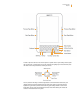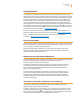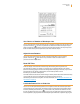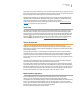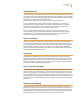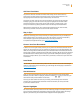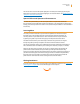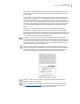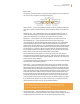User's Guide
Kindle User’s Guide 12
Welcome
Getting Registered
If you bought your Kindle with your Amazon account, it is already registered with your account
information and you are ready to go. When you go to the Home screen, check the top left corner of
the screen to see if your Amazon name (the same one you see when you are shopping on Amazon)
is shown. If it says “My Kindle” instead of your Amazon account name, you need to register your
Kindle. To register, first press Home to display the Home screen and then press the Menu button.
Select “Settings” and then select “register” on the page that appears to enter your Amazon user
name and password. If your Amazon user name or password contains characters not present on the
Kindle keyboard, press the Symbol key
to see a menu of characters and numbers and use the
5-way to select the character you require. Alternatively, you can register your Kindle by visiting the
Manage Your Kindle page, accessible from www.kindle.com/support.
If you don’t yet have an Amazon account, you will need to create one before you register your
Kindle. You can easily create an Amazon account on your computer at www.kindle.com/support.
You can also create an Amazon account directly on your Kindle. To do this, follow the
instructions in “Registering Your Kindle” in Chapter 7.
Easy-to-Read Display
Kindle uses a high-resolution display technology called electronic paper. It works using ink just like
books and newspapers, but it displays the ink particles electronically. The page flash you see when
you turn the page is part of the ink placement process.
The electronic paper display is reflective, which means unlike most displays, you can read it
clearly even in bright sunlight. Also, electronic paper does not need power to hold the ink in
place, which extends your Kindle’s battery life.
Wireless Access with Amazon Whispernet
The Amazon Whispernet service wirelessly delivers content to your Kindle whenever and wherever
you want it. All latest generation Kindle devices have Wi-Fi connectivity built in,
and some models also include free 3G connectivity.
Your Kindle can connect to Wi-Fi networks at home, at your favorite café, or at Wi-Fi hotspots
around the world. Using Wi-Fi allows fast downloads and free delivery of personal docu-
ments. It also allows your Audible audiobook purchases to be delivered wirelessly to your
Kindle, with no computer required.
For Kindle models that include free 3G connectivity, 3G uses the same technology as a cell
phone to connect from anywhere that’s within the coverage area. When there isn’t sufficient
3G signal strength, Kindle 3G+Wi-Fi models automatically connect using the slower EDGE
and GPRS networks, but will automatically connect to the faster 3G network whenever there
is sufficient signal strength.
Your Choice of Text Size, Typeface, and Line Spacing
To optimize your reading experience, Kindle provides a quick way to adjust the text size,
typeface, and line spacing in books and periodicals.
In a book or periodical you are currently reading, you can change the text size, typeface, and line
spacing by pressing the Text key
, and using the 5-way controller to choose the size you pre-
fer; then press the 5-way to select. The text changes to the new settings. Repeat the same steps to
adjust the text to the settings that are most comfortable for you to read.