User guide
Table Of Contents
- AWS SDK for .NET
- Table of Contents
- AWS SDK for .NET Developer Guide
- Getting Started with the AWS SDK for .NET
- Programming with the AWS SDK for .NET
- AWS SDK for .NET Tutorials and Examples
- Managing ASP.NET Session State with Amazon DynamoDB
- Tutorial: Creating Amazon EC2 Instances with the AWS SDK for .NET
- Tutorial: Grant Access Using an IAM Role and the AWS SDK for .NET
- Tutorial: Amazon EC2 Spot Instances
- Creating and Using an Amazon SQS Queue with the AWS SDK for .NET
- Creating an Amazon Route 53 Hosted Zone and Adding Resource Record Sets
- Additional Resources
- Document History
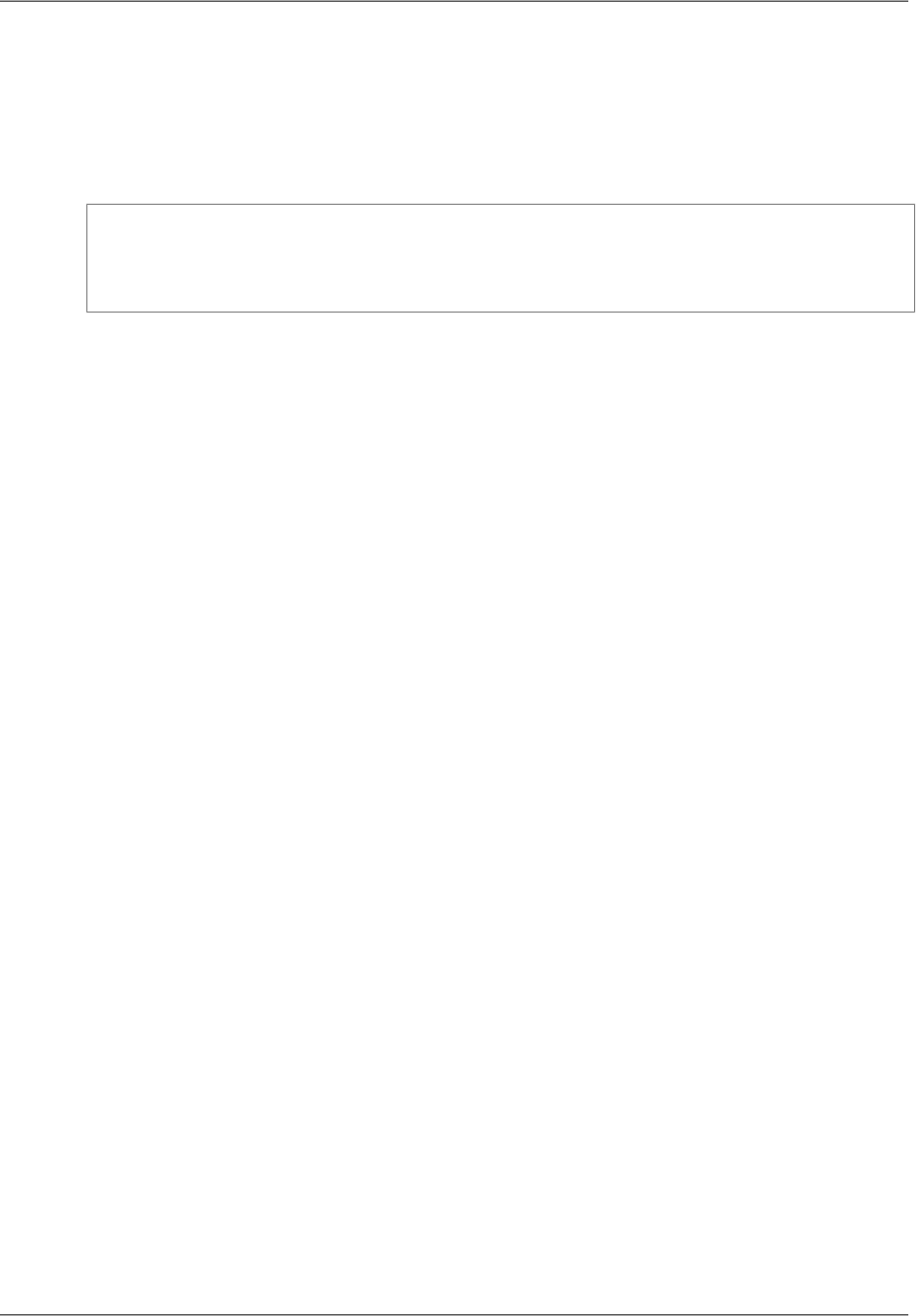
To configure the .NET CLR
To ensure the best performance of your server-based applications on systems with multiple processors
or processor cores, we recommend that you enable server mode garbage collection (GC). Note that
without multiple processors or processor cores, server mode GC has no effect.
To enable server mode GC, add the following to your app.config file:
<runtime>
<gcServer enabled="true"/>
<gcConcurrent enabled="true"/>
</runtime>
Start a New Project
If you have installed the Toolkit for Visual Studio on Visual Studio Professional, it includes C# project
templates for a variety of AWS services, including the following basic templates:
AWS Console Project
A console application that makes basic requests to Amazon S3, Amazon SimpleDB, and Amazon
EC2.
AWS Empty Project
A console application that does not include any code.
AWS Web Project
An ASP.NET application that makes basic requests to Amazon S3, Amazon SimpleDB, and Amazon
EC2.
You can also base your application on one of the standard Visual Studio project templates. Just add a
reference to the AWS .NET library (AWSSDK.dll), which is located in Program Files (x86)\AWS SDK for
.NET\bin\Net45.
The following procedure gets you started by creating and running a new AWS Console project for Visual
Studio 2012; the process is similar for other project types and Visual Studio versions. For more information
on how to configure an AWS application, see Configuring Your AWS SDK for .NET Application (p. 8).
To start a new project
1. In Visual Studio, on the File menu, select New, and then click Project to open the New Project
dialog box.
2. Select AWS from the list of installed templates and select the AWS Console Project project template.
Enter a project name, and then click OK.
Version v2.0.0
5
AWS SDK for .NET Developer Guide
Start a New Project










