User guide
Table Of Contents
- AWS SDK for .NET
- Table of Contents
- AWS SDK for .NET Developer Guide
- Getting Started with the AWS SDK for .NET
- Programming with the AWS SDK for .NET
- AWS SDK for .NET Tutorials and Examples
- Managing ASP.NET Session State with Amazon DynamoDB
- Tutorial: Creating Amazon EC2 Instances with the AWS SDK for .NET
- Tutorial: Grant Access Using an IAM Role and the AWS SDK for .NET
- Tutorial: Amazon EC2 Spot Instances
- Creating and Using an Amazon SQS Queue with the AWS SDK for .NET
- Creating an Amazon Route 53 Hosted Zone and Adding Resource Record Sets
- Additional Resources
- Document History
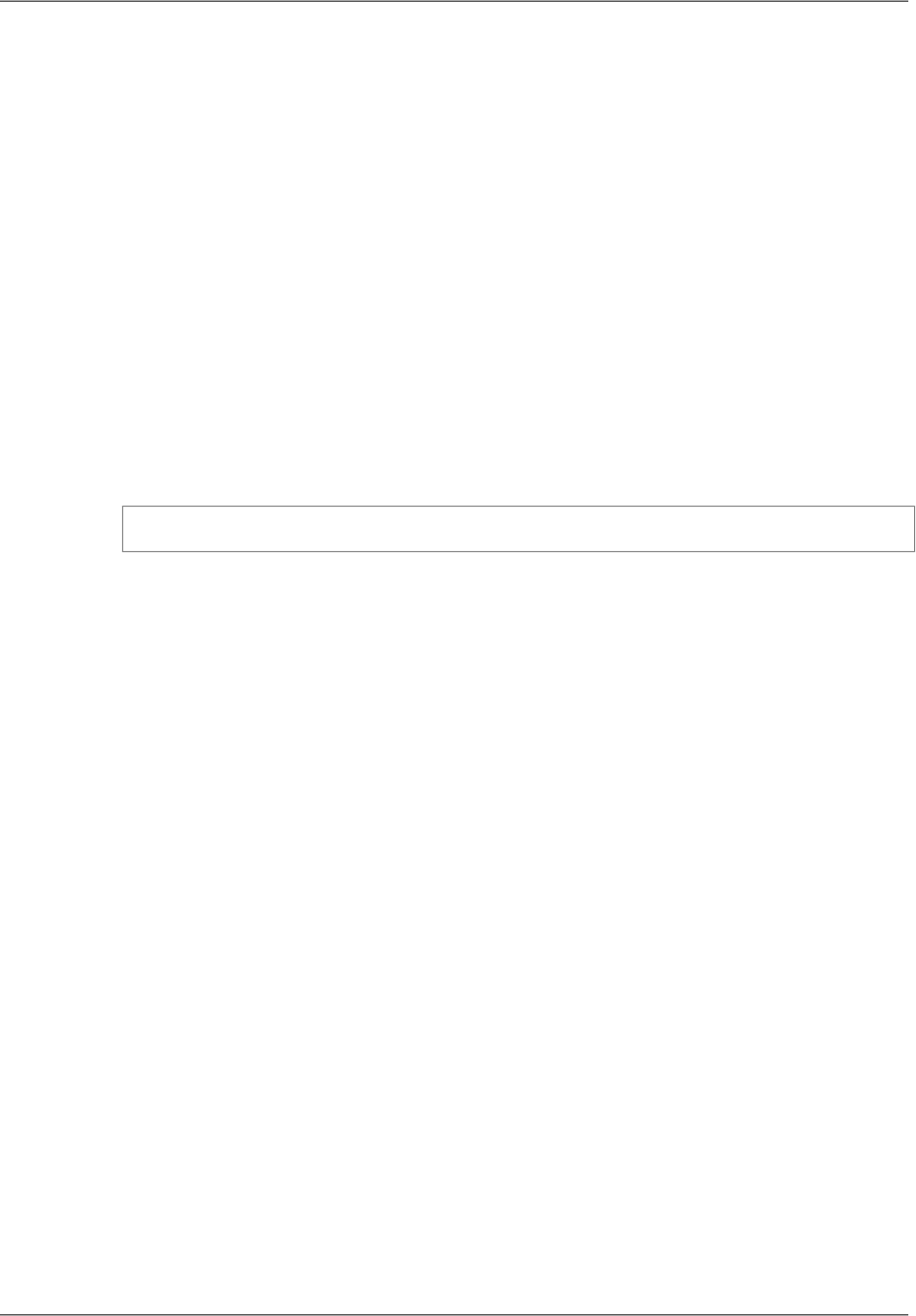
a. Click Download Remote Desktop File. When your browser prompts you to do so, save the
.rdp file.When you have finished, you can click Close to dismiss the Connect To Your Instance
dialog box.
b. Navigate to your downloads directory, right-click the .rdp file, and then select Edit. On the
Local Resources tab, under Local devices and resources, click More. Select Drives to make
your local drives available to your instance, and then click OK.
c. Click Connect to connect to your instance.You may get a warning that the publisher of the remote
connection is unknown.
d. Log in to the instance as prompted, using the default Administrator account and the default
administrator password that you recorded or copied previously.
Sometimes copying and pasting content can corrupt data. If you encounter a "Password Failed"
error when you log in, try typing in the password manually. For more information, see Connecting
to Your Windows Instance Using RDP and Troubleshooting Windows Instances in the Amazon
Elastic Compute Cloud User Guide for Microsoft Windows.
4. Copy both the program and the AWS assembly (AWSSDK.dll) from your local drive to the instance.
5. Run the program and verify that it succeeds because it uses the credentials provided by the IAM
role.
Retrieving (GET) an object
Tutorial: Amazon EC2 Spot Instances
Overview
Spot Instances enable you to bid on unused Amazon EC2 capacity and run any instances that you acquire
for as long as your bid exceeds the current Spot Price. Amazon EC2 changes the Spot Price periodically
based on supply and demand, and customers whose bids meet or exceed it gain access to the available
Spot Instances. Like On-Demand Instances and Reserved Instances, Spot Instances provide another
option for obtaining more compute capacity.
Spot Instances can significantly lower your Amazon EC2 costs for applications such as batch processing,
scientific research, image processing, video encoding, data and web crawling, financial analysis, and
testing. Additionally, Spot Instances are an excellent option when you need large amounts of computing
capacity but the need for that capacity is not urgent.
To use Spot Instances, place a Spot Instance request specifying the maximum price you are willing to
pay per instance hour; this is your bid. If your bid exceeds the current Spot Price, your request is fulfilled
and your instances will run until either you choose to terminate them or the Spot Price increases above
your bid (whichever is sooner).You can terminate a Spot Instance programmatically as shown this tutorial
or by using the AWS Management Console or by using the AWS Toolkit for Visual Studio.
It's important to note two points:
1. You will often pay less per hour than your bid. Amazon EC2 adjusts the Spot Price periodically as re-
quests come in and available supply changes. Everyone pays the same Spot Price for that period re-
gardless of whether their bid was higher. Therefore, you might pay less than your bid, but you will
never pay more than your bid.
2. If you're running Spot Instances and your bid no longer meets or exceeds the current Spot Price, your
instances will be terminated. This means that you will want to make sure that your workloads and ap-
plications are flexible enough to take advantage of this opportunistic—but potentially transient—capacity.
Version v2.0.0
51
AWS SDK for .NET Developer Guide
Tutorial: Amazon EC2 Spot Instances










