User guide
Table Of Contents
- AWS SDK for .NET
- Table of Contents
- AWS SDK for .NET Developer Guide
- Getting Started with the AWS SDK for .NET
- Programming with the AWS SDK for .NET
- AWS SDK for .NET Tutorials and Examples
- Managing ASP.NET Session State with Amazon DynamoDB
- Tutorial: Creating Amazon EC2 Instances with the AWS SDK for .NET
- Tutorial: Grant Access Using an IAM Role and the AWS SDK for .NET
- Tutorial: Amazon EC2 Spot Instances
- Creating and Using an Amazon SQS Queue with the AWS SDK for .NET
- Creating an Amazon Route 53 Hosted Zone and Adding Resource Record Sets
- Additional Resources
- Document History
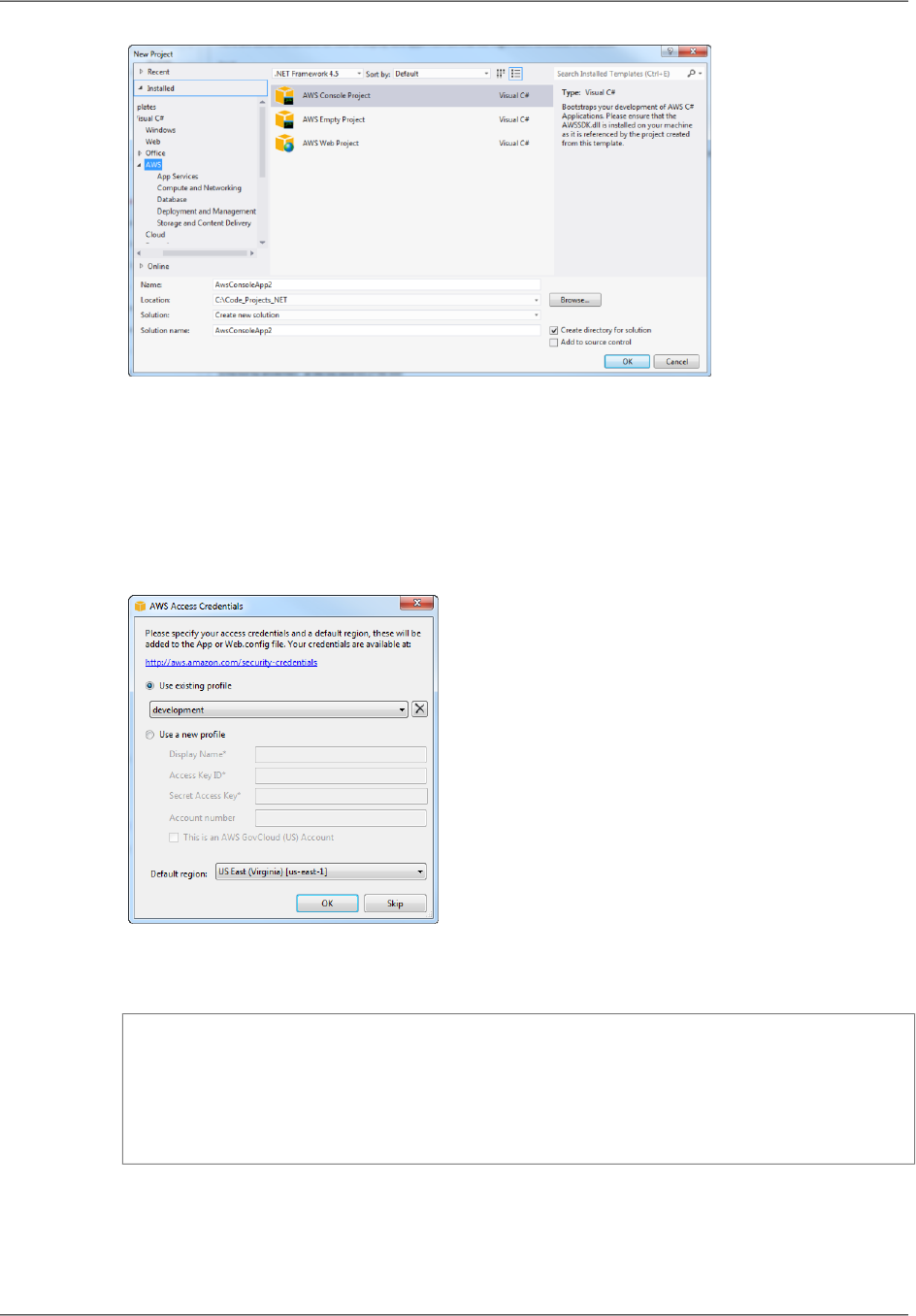
3. Use the AWS Access Credentials dialog box to configure your application.
• Specify which account profile your code should use to access AWS.To use an existing profile,
click Use existing profile and select the profile from the list.To add a new profile, click Use a
new profile and enter the credentials information. For more information about profiles, see Con-
figuring Your AWS SDK for .NET Application (p. 8).
• Specify a default AWS region.
4. Click OK to accept the configuration, which opens the project. Examine the project's App.config
file, which will contain something like the following:
<configuration>
<appSettings>
<add key="AWSProfileName" value="development"/>
<add key="AWSRegion" value="us-east-1"/>
</appSettings>
</configuration>
The Toolkit for Visual Studio puts the values you specified in the AWS Access Credentials dialog
box into the two key-value pairs in appSettings.
5. Click F5 to compile and run the application, which prints the number of EC2 instances, Amazon
SimpleDB tables, and Amazon S3 buckets in your account.
Version v2.0.0
6
AWS SDK for .NET Developer Guide
Start a New Project










