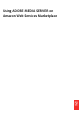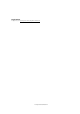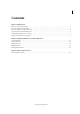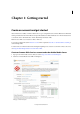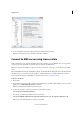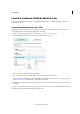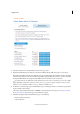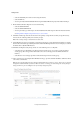User guide
6
Getting started
Last updated 8/28/2014
AMS Management Console
3 Select the desired version of Adobe Media Server from the pop-up list.
4 Click Launch with EC2 Console adjacent to the Amazon Machine Image (AMI) in the region of your choice.
Optionally, select AMIs in the left pane of EC2 Console, choose Public images from the filter, and select the AMI
you want to launch. You can also search for the desired AMI by typing the ID in the Search box to locate it. To launch
the desired AMI in EC2 Console, right-click the AMI and choose Launch from the context menu.
According to Amazon, an AMI contains all the information needed to create a new instance of a server. For example,
an AMI might contain all the software to act as a web server (e.g., Linux®, Apache, and your web site), or all the
software to act as a Windows® database server (e.g., Windows and SQL Server).”
5 In the Choose an Instance Type page, click All instance types on the left pane and choose an instance type from the
list. For example, select m1.large.
The instance type determines the number of RTMFP connections that the server supports. See Supported Adobe
Media Server features. The instance type also determines the pricing.
6 Click Next: Configure Instance Details. On this page, do the following:
• Enter the number of instances.
• Select the Network.