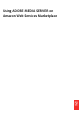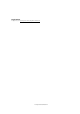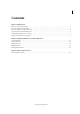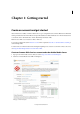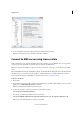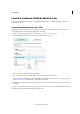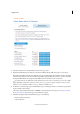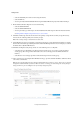User guide
4
Getting started
Last updated 8/28/2014
Launch an instance of Adobe Media Server
You can now launch AMS either through 1-Click Launch utilizing Adobe’s recommended settings or through an
Amazon EC2 console.
Launch Adobe Media Server with 1-Click
You can launch Adobe Media Server with preconfigured settings using 1-Click Lunch. If you use this method, an
Amazon EC2 instance is launched in the background to host AMS.
1 Sign in to your Amazon Web Services account at https://console.aws.amazon.com/ec2.
The AWS Management Console launches with the 1-Click Launch tab open.
AMS Management Console
2 Choose a region from the the Region drop-down list.
3 Choose an instance type from the EC2 Instance Type list. For example, select m1.large.
The instance type determines the number of RTMFP connections that the server supports. See Supported Adobe
Media Server features. The instance type also determines the pricing.
4 Configure the security group. A security group is a firewall. Select a security group from the drop-down list or use
the default.
5 Select a key pair from the Key Pair drop-down list. You can use one key pair for an unlimited number of instances.
6 Click Launch with 1-Click, which displays the launch status.