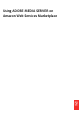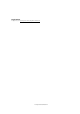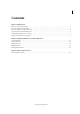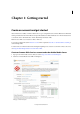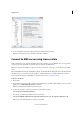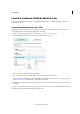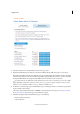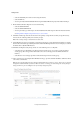User guide
3
Getting started
Last updated 8/28/2014
PuTTY login
❖ Log in as amsadmin user. Enter a valid password and confirm the new password.
Note: For subsequent logins, you can either use PuTTY or WinSCP.
Connect to AMS server using Linux or Unix
AMS on AWS version 5.0.5 onwards, amsadmin is the new user and the root user is disabled. Also, you are required to
reset the password for amsadmin user, the first time you login into the AMI instance.
Note: Some companies block SSH access. If you can’t connect to an instance, contact your server administrator for SSH
access.
Most Linux/UNIX machines have an SSH client, called a shell. On Mac OS, the shell application is called Terminal. In
the shell, use the scp command to securely copy files to a Adobe Media Server on Amazon Web Services instance.
If your machine doesn’t have an SSH client, you can download one at http://www.openssh.org.
Connect to an instance
1 Open a shell.
2 Ensure that the permissions of the .pem file used for authentication on Linux or Unix machines is 0400. To set the
permissions, use chmod 0400 filename.pem command.
Otherwise a warning is generated and you cannot log in.
3 Use the ssh command to connect to an instance. Use the following syntax:
ssh -i keypair.pem amsadmin@public-dns
For example, the following command connects to an instance:
ssh -i /Users/AMS/Documents/amsdocs4.pem amsadmin@ec2-50-16-19-38.compute-1.amazonaws.com
Note: Log in to the Adobe Media Server instance as amsadmin.