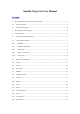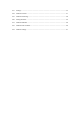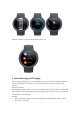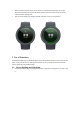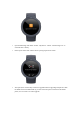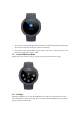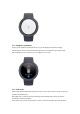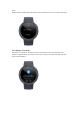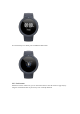Amazfit Verge Lite User Manual Content 1 Operating Instructions and Functions Navigation ..................................................................... 3 1.1 Basic Operations ................................................................................................................... 3 1.2 Functions Navigation ............................................................................................................ 3 2 Watch Wearing and Charging ........................................
3.17 Settings ................................................................................................................................ 25 3.18 Workout Function................................................................................................................ 27 3.19 Workout Positioning............................................................................................................ 28 3.20 During Workouts .................................................................
1 Operating Instructions and Functions Navigation Amazfit Verge Lite features one AMOLED touch screen and one physical button. 1.1 Basic Operations Slide left and right or up and down: You can switch between different function pages. Tap and exit: You can tap to enter a specific function page and also operate the tap tips on that page. You can slide right to quickly return to the upper-level menu after tapping to enter a certain function page.
Slide the watch face up: You can then enter the function list. 2 Watch Wearing and Charging Daily wearing: During daily use, it is recommended to wear the watch with a moderate tightness at a distance two fingers far from your wrist to ensure that the optical heart rate monitor works properly. [Wearing the watch] Wearing during workouts: During workouts, it is recommended to wear the watch comfortably and ensure a tight fit without slipping.
When placing the watch into the power socket, it's required to keep the watch in a proper direction and position. Be sure that the metal contacts on the back of the watch are closely connected to the charging base. The screen will display the charging reminder when the watch is placed properly. 3 Use of Functions Download the Mi Fit App via the mobile phone before using Amazfit Verge Lite.
Open the Mi Fit App and choose "Profile – My devices – Watch – Amazfit Verge Lite" to search the device nearby. Please tap the check-mark when it shows a pairing request on the watch. After paired, the watch usually needs to be upgraded. Wait for upgrading with patience. With the mobile network and Bluetooth on, you also need to keep the watch close to the mobile phone, so as to ensure a successful upgrade.
After the watch is paired and upgraded, its functions are available. Meanwhile, the Mi Fit App allows for the watch function-specific operations and settings. To unpair the watch, open the Mi Fit App, tap "Profile – My devices – Amazfit Verge Lite" and then swipe up and tap the "Unpair" button. 3.2 Control Shortcut Menu Pulling down on the watch face page can quickly open the control shortcut menu page. 3.2.1 Flashlight Tapping the flashlight icon can open the flashlight function.
3.2.2 Brightness adjustment Tapping on the brightness adjustment button can go to the brightness adjustment settings. Auto brightness: The watch will automatically adjust the screen brightness upon ambient light. Manual brightness: You can tailor the screen brightness as you wish. 3.2.3 DND mode Enable DND: With the DND mode enabled, the watch will not vibrate when receiving any message pushed by the mobile phone.
mode. Disable DND: The DND mode is disabled, so the watch will vibrate when receiving notifications. 3.2.4 Battery saver mode The battery saver mode can minimize the power consumption of the watch and improve its endurance. With the battery saver mode on, the watch can only record steps and sleep time, with other functions disabled.
To exit the battery saver mode, press and hold the home button. 3.2.5 Lock screen With the lock screen function on, you can unlock the watch to enter the watch face page only by using the watch button. This can prevent any error caused by mistouch.
3.3 Replace the Watch Face To replace the watch face on the watch: Press and hold the watch face page for 2s, or go to "Settings – Watch face settings", slide left and right to scan the watch face, and tap one to complete replacement. To replace the watch face on the app: Tap "Profile – Amazfit Verge Lite – Watch face settings" to download more watch faces on the Watch Face Store. 3.4 Alipay Bind Alipay Slide from the watch face page to the Alipay binding page.
watch by using Alipay's "Scan QR Code" function. During the binding, the watch will display the binding process. When the binding is done, the watch will display a payment code. Notes: Before binding Alipay, you should check whether the version of Alipay App is 10.1.5 or later. During the binding, you should ensure the Bluetooth and network are on and the watch is connected to the mobile phone. Use Alipay to pay Slide left and right on the watch face page and go to the Alipay page.
Remove Alipay There are two approaches to removing Alipay: On the Alipay App, go to the "Smart Device – Smart Watch" page and tap the bound watch, then tap on "Remove and refund" at the bottom of the page list, and choose "Confirm and remove". Slide left and right on the watch face page and go to the Alipay page. Slide up to the profile page on the Alipay App, and choose "Remove".
3.5 Status Sliding left on the watch face page can enable you to enter the status page which displays the current steps and goal completed. Tapping the status entry can enable you to enter the details page which shows you the steps, distance, calories and idle data. You can also enter the details page by sliding up on the watch face page and choosing "Status". 3.6 Heart Rate Sliding left on the watch face can enable you to enter the heart rate page. It will automatically measure your heart rate.
3.7 Workout Amazfit Verge Lite supports seven workout types: Outdoor running, Walking, Outdoor cycling, Treadmill, Indoor cycling, Elliptical trainer, Exercise. See the "Workout" section for more details about the functions of different workout types. 3.8 Workout Record The workout data on the watch will be stored in workout records, which are shown from the latest to the earliest. Tapping a specific workout record will make the workout details visible. The visible details vary in workout type.
The workout record not uploaded to the app will be marked with a little red dot before it. Open the app to synchronize data timely to avoid the loss of workout records. To delete a workout record on the watch, tap to enter the workout record details page, slide up to the bottom of the page, and then tap the delete button.
3.9 Weather Tapping the weather function can give you access to the current weather conditions and the weather forecast. If weather data are invisible, you should open the app and connect the device to update the data. 3.10 Music With the Bluetooth, the watch can suspend or play the music on the mobile player, switch between songs, and adjust the volume. Firstly, open the mobile music player.
If you are using an iOS device, you need to pair and connect the watch with the Mi Fit App. If you are using an Android device, you need to connect the watch with the Mi Fit App and also enable the notification reading permission on the app. Notes: The compatibility of the Android mobile phone system and the openness of different music players may to a certain extent affect the music control function of the watch. 3.
Delete notifications To manually delete the notification on the watch, slide left on the notification to be deleted and tap the delete button. 3.12 Alarm Amazfit Verge Lite supports creating and managing the alarm on the watch. You can also create a watch alarm on the Mi Fit App. Tapping the create button on the watch alarm function page can enable you to set the alarm time and cycle. After saved, the alarm can be opened and closed in the alarm list.
Alarm alert In the case of a watch alarm alert, you can choose to close it or remind you later. To close the alarm, press and hold the home button within the duration of the alarm alert.
To make a delayed alert, you can, within the duration of the alarm alert, tap the "Z" button at the bottom or long tap the home button. Then, the alarm will remind you 10min later. 3.13 Event Reminder You need to create and manage the event reminder via the Mi Fit App. The watch will display your to-do list and vibrate to remind you in the set time. Open the Mi Fit App, go to "Profile – Amazfit Verge Lite – Event reminder", and create the event reminder upon the tips on the page.
To close it, tap the "×" button on the left. To make a delayed alert, you can tap the "Z" button on the right or long tap the home button. Then, the alarm will remind you 30min later. 3.14 Timer The timer on the watch supports one hundredth of a second. To enable the timer, pull up the app list on the watch face and choose the timer app. Tapping the start button can activate the timer to time it right away.
tapping the right button. 3.15 Count Down To enable the count down function, pull up the app list on the watch face and choose the count down app. By default, the watch supports the shortcut count down of 1min, 3min, 5min, 10min, 15min, 20min, 30min, and 60min. You can enable the count down function right away by tapping it. A custom count down function is available, which ranges from 1min to 23h and 29min. You can suspend, resume or stop the count down function anytime when it operates.
button at the bottom. 3.16 Find Device Amazfit Verge Lite supports finding the device via the Bluetooth. To enable the function, slide up the app list on the watch face page and tap the find device function. To activate the find device function, you need to keep the Mi Fit App running and ensure the watch is connected to the mobile phone. Otherwise the function is not available. On the find page, the watch will automatically find the device.
3.17 Settings The watch settings page includes some watch settings and built-in control functions. Watch face settings: You can quickly switch between watch faces. Screen-on duration: You can control the screen-on duration of the watch for 8s (by default) to 15s (max).
Press & hold the button: You can set the press & hold the button function to quickly start one workout type. The default type is Outdoor running. System: It supports viewing the firmware version and regulatory information, and controlling the actions of closing and rebooting the watch and performing the factory reset.
3.18 Workout Function Amazfit Verge Lite supports seven workout types: Outdoor running, Walking, Outdoor cycling, Treadmill, Indoor cycling, Elliptical trainer, Exercise. Among them, the workout types Outdoor running, Walking, and Outdoor cycling support recording GPS-enabled workout tracks.
3.19 Workout Positioning If you choose to start Outdoor running, Walking, and Outdoor cycling, you'd better go to the open area before workouts, which is conducive to rapid GPS positioning. If it takes a long time to process positioning, it may be because the buildings nearby block satellite signals, or because the watch is disconnected to the app for a long time, causing the AGPS to be not upgraded. You can open the Mi Fit App, connect it to the watch, and try again after the AGPS is updated.
After GPS positioning is processed successfully, the "GO" icon will be lit up and you can tap it to start the workout. 3.20 During Workouts During workouts, the watch will display the current workout data in real time, such as time, distance, pace/speed, and heart rate. After the watch screen goes off, the screen can be lit up again by lifting the wrist or touching the screen. During workouts, sliding right can enable you to choose brightness and lock the screen.
3.21 Workout Reminder The workout reminder on the watch varies in workout type. For the workout types Running, Cycling and Walking, the alert will be sounded once per kilometer by default. You can also set the alerts for other workout types before workouts. See the "Workout Settings" section for more details. 3.22 Workout Pause and End With the auto pause function on, the watch will automatically pause when the workout end is detected.
Tapping the right button can cancel the pause and resume the workout. Tapping the left button can end the current workout and save the workout performance. 3.23 Workout Settings Before workouts, you can set some relevant functions. The workout goal supports three types: mileage, duration and calories. When the set goal is achieved, the watch will vibrate to remind you. The workout reminder supports five types: distance, pace, safe heart rate, heart rate zone, and speed.
With the auto pause on, the watch will automatically detect the workout status. When the workout is stopped, the watch will automatically suspend the current exercise. And the watch will re-record the data when the workout is resumed. The real-time diagram supports demonstrating the real-time heart rate and pace. With the real-time diagram on, a curve is drawn for the fluctuations of the heart rate or pace during workouts. Notes: Some workout types don't support the above four settings.