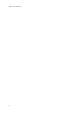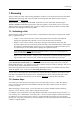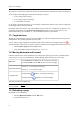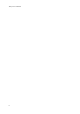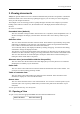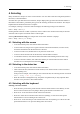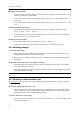Amaya User Manual Authors: Irène Vatton, Vincent Quint, José Kahan, Kim Cramer, Kim Nylander, Kathy Rosen, Michael Spinella, and Lori Caldwell LeDoux Contributors: Charles McCathieNevile, John Russell, Marja-Riitta Koivunen, Laurent Carcone, Bartolomé Sintes This manual presents the user interface of Amaya. The user interface on your computer could be a little different, depending on your system and its configuration. This is not a complete user manual.
Amaya User Manual 2
1. Browsing 1. Browsing Amaya is mainly an editor with browsing capabilities. It allows you to edit and browse Web documents simultaneously. Browsing with Amaya is similar to browsing with other Web browsers except for activating a link and using forms. Amaya allows you to display and edit HTML documents as well as some XML document types: XHTML, MathML (mathematical expressions) and SVG (gaphics).
Amaya User Manual Access keys overwrite Amaya shortcuts, but not the system shortcuts (shortcuts for menus, for instance). As an example, these Help pages declare the following access keys: • "n" for going to the next page • "p" for going to the previous page • "t" for the table of contents So, if you have assigned shortcut Alt-p to an Amaya command, this shortcut won't work in a Help page; it will display the previous page instead.
2. Using forms • Clicking the Reload button on the navigation bar. If you have chosen a profile without the navigation feature, or if you are in help pages, this command is not available. 2. Using forms As Amaya is an editor, some of the widgets associated with HTML form elements are different from those you are used to in browsers. This section mentions the most notable differences. 2.1.
Amaya User Manual 6
3. Viewing documents 3. Viewing documents Amaya can present different views of a document simultaneously. Each tab corresponds to a document and the document views can be shown by splitting the page so you can clearly see what is happening when you edit complex documents. The multiple views can also help you move quickly through a document. For example, if you click a heading in the Table of Contents view, the Formatted view will display the document section you selected. Six views are available.
Amaya User Manual Show structure Ctrl-u Ctrl-s Show alternate Ctrl-u Ctrl-a Show links Ctrl-u Ctrl-l Show table of contents Ctrl-u Ctrl-c Show source Ctrl-u Ctrl-o Tip : You can quickly open the source view by clicking on the pink bar at the bottom (Horizontal split/ unsplit) or at the right (Vertical split/unsplit) of the your document. 3.2. Closing a view To close a view, select the Split view horizontally or Split view vertically command from the Views menu.
4. Selecting 4. Selecting Many commands in Amaya act on the current selection. You can make a selection using the keyboard or the mouse, as described below. No matter how you make the current selection, Amaya displays the type of the first selected element at the bottom of the window, preceded by the types of the enclosing elements in the structure. This may be helpful when the document structure is complex.
Amaya User Manual Moving the insertion point • To move the insertion point locally, use the four arrow keys. If there is no insertion point, one is set at the top left corner of the window. • To move the insertion point to the beginning or the end of the line, use keys Home and End respectively. • To move the insertion point to the beginning of the previous or next word, use keys Ctrl-← and Ctrl-→.
4. Selecting To select an attribute value: • In the Structure view, attribute values that can be edited from the keyboard are displayed in purple. Click and drag across the attribute value to select it. You cannot extend this text selection outside the attribute value, but you can edit the value.
Amaya User Manual 12
5. Creating and opening documents 5. Creating and opening documents 5.1. Creating a new document Amaya allows you to create both local and remote documents. Three types of documents are available: • New document, to create a document including text, links, formulae, etc. • New formula, to create a single mathematical formula • New style sheet, to create a CSS style sheet To create a document: 1. Choose New from the File menu, and then select the file type you want to create. 2.
Amaya User Manual You can also use these steps to create a new local document, by specifying the name of a file that does not exist. Files browser A file browser may be displayed in the tools area with Views / Show toolbars / Files. This tool gives access to all local directories. A simple click allows you to open or close a directory and a double click on a file name opens the corresponding document.
6. Creating elements 6. Creating elements 6.1. Editing modes Amaya offers two editing modes: • The XML mode is very efficient for manipulating different types of XML structures, but it requires from the user a good knowledge of the document structure. The simple manipulations performed through a few keystrokes in the XML mode are generic: they can be performed for any type of element from any XML vocabulary, whatever their semantics.
Amaya User Manual 6.4. Hidden elements submenu To create elements in the document head, use the Insert/Hidden elements submenu. These elements are displayed only in the structure and source views. The structure view should then be open. Put the cursor at the desired position and choose the element type from the Hidden elements submenu. The Hidden elements submenu also enables you to create comments.
6. Creating elements 6.6.1. Exiting anchors, inline elements, etc. When a paragraph or another block of text is terminated by an anchor or a character string in bold, italic or other such inline element, moving the insertion point to the end and typing new text appends characters to the anchor or the inline element. In XML mode only To exit an inline element and enter plain text:, move the cursor to the end of the anchor or style element, and then press Enter and continue typing after the element.
Amaya User Manual 8. Type the final list item, and then press the Enter key three times to close the original list and start a new paragraph after the list. The Enter key works in the same way when the insertion point is at the beginning of an element, but it creates new elements before the current element. For example, to add a list item between the first two items in the above structure, place the cursor at the beginning of the second list item, and press the Enter key twice.
7. Editing attributes 7. Editing attributes You can edit attributes in two ways: • Using the Attributes tool. • Directly in the structure view. 7.1. Editing attributes through the Attributes tool The Attributes tool can be used to create an attribute, change the value of an existing attribute, or delete an attribute. It displays: • The list of attributes already applied to the first selected element and their current value. Mandatory attributes are displayed in red and cannot be removed.
Amaya User Manual 7.2. Editing attributes in the structure view All attributes are displayed in the structure view. Attribute values may be displayed in blue or purple. When the value is displayed in blue, you can only change it with the Attributes tool. This ensures that only one of the predefined values is chosen. Attributes with a free value can be edited in the structure view. • You can click within the attribute value (displayed in purple) and edit the value like any other character string.
8.
Amaya User Manual copy 169 c o © current 164 x o ¤ deg 176 ^ 0 (zero) ° eacute 233 e quote é ecirc 234 e circumflex ê egrave 232 e backquote è euml 235 e double quote ë eth 240 - d ð frac12 189 / 2 ½ frac14 188 / 4 ¼ frac34 190 / 3 ¾ hyphen 173 - (minus) - iacute 237 i quote í icirc 238 i circumflex î igrave 236 i backquote ì iexcl 161 ! ! ¡ iquest 191 ? ? ¿ laquo 171 < < « macr 175 - (minus) circumflex ¯ micro 181
8. Entering characters sup1 185 s 1 ¹ sup2 178 s 2 ² sup3 179 s 3 ³ szlig 223 s s ß thorn 254 t h þ uacute 250 u quote ú ucirc 251 u circumflex û ugrave 249 u backquote ù uuml 252 u double quote ü yacute 253 y quote ý yen 165 y - (minus) ¥ yuml 255 y double quote ÿ 8.2.
Amaya User Manual • preserve indicates that applications must preserve all the characters, except the first one that immediately follows the end tag of the element where it is specified, if that element is an end of line. The xml:space attribute applies to all elements within the element where it is specified, unless it is overridden with another instance of xml:space. In an XHTML DTD, the pre element causes the same behavior as the xml:space attribute with the value preserve.
9. Editing with templates 9. Editing with templates 9.1. What is a template? Templates are used to produce multiple documents of the same type. A template is a skeleton representing a given type of document, expressed in the format of the final documents to be produced (XHTML, for instance). The format of the final documents is called the target language and must be an XML language.
Amaya User Manual ◦ The Create a text area entry generates a use element that includes a string. The command asks the user for a label. That label is free and is used for the selection path displayed in the status bar. The selection must be string and becomes the initial value of the use element. ◦ The Use a component or an element entry is used to generate a new use.
9. Editing with templates enter the URI of remote templates in the input area below the list. Use the buttons on the right side of the list to remove a template or to change the order of templates in the list. Registering templates in this list is not mandatory. When you create a new document instance, you can also choose a template that is not in that list. 9.5. Creating an instance document To create a new document instance from a template, use entry New/New document in the File menu.
Amaya User Manual listed in the Insert and Append submenus of the contextual menu. The available template components are also listed in the Insert and Append submenus of the contextual menu.
10. Restructuring documents 10. Restructuring documents 10.1. Changing type To change the type of an existing element, select it and choose the new type in the Insert menu, or in the Elements tool. You can change that way a numbered list (ol) into an unnumbered list (ul) or a paragraph into a heading or a list, for instance. Element types offered by the submenus Information type and Character element of the Insert menu work as toggles.
Amaya User Manual 30
11. Creating and changing links and anchors 11. Creating and changing links and anchors 11.1. Creating a target anchor A target anchor is a piece of text that is referred to by a link (a source anchor). Before creating a link to a text string, you must first turn it into a target anchor. To create a target anchor: 1. Select the appropriate text string. 2. Choose Create target from the Links menu or click the button in the Elements tool. The selected text is now a target.
Amaya User Manual Note: If you want to create a link to the last target element you have created, choose Link to previous target from the Links menu. 11.3. Creating an external link To create an anchor that is a link to another document: 1. Select the text for the link you are creating. 2. Click the Link button , or select entry Create or change link in the Links menu, or use the shortcuts Ctrl-l Ctrl-l.
11. Creating and changing links and anchors Note: You can also manually edit the href attribute of the anchor either in the Structure view or in the Links view, or use the Attributes tool. 11.7. Removing a link or a larget anchor The Delete link or target entry in the Links menu removes the anchor enclosing the cursor location.
Amaya User Manual 34
12. Editing tables 12. Editing tables Amaya does not contain a separate table editor. To Amaya, a table is simply a structure described by the (X)HTML document type definition (DTD), like any other element, and it is edited as such. The same commands apply to tables as to other HTML structures. However, a few specific commands have been added for more convenient manipulations. 12.1. Creating a new table To create a new table: 1.
Amaya User Manual Cell 2.1 Cell 2.2 Cell 2.3 Cell 3.1 Cell 3.2 Cell 3.3 When a whole column is selected, use the usual commands to copy, delete or cut it. Two specific commands are available to paste a column: 1. To paste a column before an existing column, click at the beginning of a cell in the existing column and use item Paste before of the Tools/Edit table submenu (Ctrl-t Ctrl-p). 2.
12. Editing tables • To shrink an horizontally extended cell by one column, select Shrink horizontal extend in the Tools/Edit table submenu (Ctrl-t Ctrl-s), or click the corresponding button in the Elements tool . • To shrink a vertically extended cell by one position, select Shrink vertical extend in the Tools/ Edit table submenu (Ctrl-t Ctrl-m), or click the corresponding button in the Elements tool . Cell extensions can be also changed by editing the colspan and rowspan attributes. 12.7.
Amaya User Manual 38
13. Using image and maps 13. Using image and maps 13.1. Adding an image To insert an image, choose Image from the Insert menu, click the image shortcut (Ctrl-h Ctrl-i). The resulting dialog lets you enter button, or use the keyboard • the file name • the alternate text (alt attribute) of the image • and the position (inline, on the left side, centered, on the right side) Note: the alternate text is mandatory. You must provide a short description of the image in the corresponding field or confirm twice.
Amaya User Manual with low-quality connections to request the alternate view, because text is transmitted much faster than images. The alternate text should replace the image in function as well. For example, if you use the image as an icon that links to a reference point, then the title of the reference itself is a good alternate text. There are cases where an image is used for purely visual effect, and does not add any information value to the page.
14. Editing mathematics 14. Editing mathematics Amaya proposes a Wysiwyg interface where MathML mathematical expressions are handled as structured components, in the same way as (X)HTML elements. Therefore, you can manipulate math expressions in the same way you manipulate other parts of (X)HTML documents. All editing commands provided by Amaya for handling text are also available for math, but there are some additional controls for entering mathematical constructs.
Amaya User Manual • The next item, Character (&xxx;), enables you to enter a character that is not available on the keyboard. It displays a dialog where you have to enter the character name (for instance alpha for the Greek character α). Note that you can also use the Special characters tool (command Views / Show/hide toolbars / Special characters). • The two next commands InvisibleTimes and ApplyFunction are used to enter the corresponding invisible characters. See the special characters section.
14. Editing mathematics ▪ mrow: used to group elements. See the section about the row construct ▪ mphantom: used to hide a piece of formula, can be used for alignment. The hidden parts can be viewed if you select the formula : { 5x + 3y − 2x + = 7z = 11 − 3x + 2y − 6z = − 7 ▪ parenthesis: (x) ▪ interval: The open, separator and close symbols are asked. [a; b] ▪ fence: Same, but the number of element is asked.
Amaya User Manual ▪ reminder, quotient ◦ operations ▪ elementary operations: plus, minus, times, divide, fraction ▪ power, root ▪ floor, ceiling ◦ complexes ▪ abs, arg, conjugate ▪ cartesian, polar ▪ real and imaginary part ◦ constants: ⅇ, ⅈ, π, γ, NaN (not a number) 5.
14. Editing mathematics 2. Type this sequence of 6 characters: x=2a+b Use the Structure or Source view to display the following structure generated by Amaya: x=2a+b If the result is not exactly what you want, select the characters that were misinterpreted and change their type with one of the commands such as Plain text (mtext), Identifier (mi), Number (mn), Operator (mo) or Space (mspace). 14.2.2.
Amaya User Manual 14.2.5. Changing the structure You may want to change the structure of an existing expression, such as appending a superscript, putting parentheses around an expression, or turning an expression into the numerator of a fraction. To do that, select the expression and enter the new construct with the Math palette, the Insert/Math submenu or the keyboard. You can also use Transform from the Tools menu.
14. Editing mathematics If the target is an expression in a formula, you must first turn the expression into a target. Select the expression and choose Create target from the Links menu to create an id attribute for the target expression. 14.3. More about MathML 14.3.1. Browsers compatibility Several browsers support MathML: • Internet Explorer with the MathPlayer plugin • Firefox and other Gecko-based browsers • Opera since version 9.5 It is necessary to use the .
Amaya User Manual 48
15. Editing SVG graphics 15. Editing SVG graphics Amaya enables you to include vector graphics in web pages, following the Scalable Vector Graphics (SVG) specification. The goal is not create all SVG elements and attributes, but to implement a subset of the language that is sufficient for the drawings that scientific authors include in their documents. Amaya handles SVG elements as structured components, in the same way as HTML elements.
Amaya User Manual • Fo Bézier curves, you process the same way as polygons except that you need to indicate the direction of the tangents too. When a line, an arrow, a polygon or a polyline is created the shift key may be hit to force an approximation of 15°. When the selection is in structure view, components are created with default position and size. 15.2.
15.
Amaya User Manual 52
16. Editing XML documents 16. Editing XML documents 16.1. Loading XML documents Amaya can display any well formed XML document and can format it if there is an associated CSS stylesheet. For an XML document that refers to a not-supported DTD or namespace (different from XHTML, MathML and SVG), Amaya offers a limited support for the display and for the edition.
Amaya User Manual 54
17. Styling documents 17. Styling documents The Format menu enables you to change the appearance of your documents using cascading style sheets (CSS) 17.1. Applying/Removing a theme Amaya provides by default two different themes (Classic, Modern) that allow you to style the current document. To change the document presentation with a theme: • Select Classic or Modern in the theme list proposed by the Style tool, • or select Classic or Modern in the Format/Theme submenu.
Amaya User Manual 1. Choose the value in the Apply class tool. 2. If you want to select the class applied to another element, you have to select this element, then click the button. The Apply class list is refreshed and the class used by the selected element is highlighted. 3. Select a piece of text or an element. To select an element, click within the element, then use the F2 key until the bottom line of the window displays the type of the element in the first position.
17. Styling documents Two of these Character elements are also available in the Elements tool: superscript ( ), and subscript ( ). 17.4.3. Removing information type or character elements All commands of the submenus Information type and Character Elements are cancelled when you apply them twice. To remove a style element: 1. Select the character string for which you want to remove the particular style. 2.
Amaya User Manual @media print { body {font-size: 10pt} } @media screen { body {font-family: Helvetica} } 17.6.1. Handling external CSS style sheets The Format/Style sheets submenu provides a set of commands which enable you to control external and user's CSS style sheets. • Select Link to link a new CSS style sheet to the current document. This command shows a dialog box.
17. Styling documents 17.8. Creating a generic style for an element or a class When a style attribute is associated with an element, you can use that element as a model for creating or modifying a style rule by using the Format/Create rule command. To create a generic style for an element or class: 1. Select the element you wish to use as the model. By default the selection is set to the character string, and you have to press the F2 key to select the enclosing element.
Amaya User Manual 60
18. Searching and replacing text 18. Searching and replacing text You can search and replace text with the Search dialog by choosing Find from the Edit menu or clicking the Search button . You can also use the keyboard shortcut: Ctrl-f. This dialog enables you to search or replace text using different criteria: • You must enter the character string for which you want to search in the Search for field.
Amaya User Manual 62
19. Checking spelling 19. Checking spelling Amaya provides a multilingual spell checker and selects the appropriate language according to the lang attribute. The lang attribute can be associated with any element in a document, even with a single word, using the Attributes tool. To spell check a document, choose Check spelling from the Tools menu. 19.1. The personal dictionary When you register a new word, the spell checker creates or updates the user's personal dictionary.
Amaya User Manual • Learn: Performs the same action as the Search/Skip button, except that the word considered incorrect is added to the user's personal dictionary, and the checker will ignore any subsequent occurrence of this word. • Replace and next: Amaya replaces the incorrect word with the correct word (optionally edited) and the checker searches for the next error. • Close: Amaya closes the dialog box and stops spell checking. Previous corrections are not canceled.
20. Saving and publishing documents 20. Saving and publishing documents You can save (X)HTML documents either in (X)HTML or as plain text. Other documents (SVG, MathML, XML or CSS) are saved according to their original format. You can save both remote and local documents with three different commands, Save, Save as, and Save all. In addition, you can change a number of publishing options using the Publishing Preferences dialog.
Amaya User Manual • all URIs used in the document can be updated to take into account the new location of the document and its associated resources. The dialog box contains two tabs and two buttons. The first tab is about the document itself. The second tab is about its associated resources (images, styles sheets, scripts). The Document tab contains: • The Document location field indicates where the document file has to be written. This can be in the local file system (for example, /pub/html/welcome.
20. Saving and publishing documents The Images, Styles and Scripts tab contains: • The field Where to save images allows you to specify the directory where images and objects have to be saved. This may be a directory on a remote web server. When the Copy Images button is selected, this field is initialized with the directory of the saved document. • The field Where to save resources allows you to specify the directory where style sheets and scripts have to be saved.
Amaya User Manual When saving a document (Save, Save all, or Save As commands), all characters that are available in the charset of the encoding are just written using the encoding. Only the other characters are written using character or entity references. The choice between these two options is made according to the doctype. If there is a doctype that refers to a DTD that defines a name for the character, an entity reference is used (i.e.
21. Cooperating through WebDAV 21. Cooperating through WebDAV 21.1. About WebDAV WebDAV (WWW Distributed Authoring and Versioning) is a set of extensions to the HTTP protocol, which allows users to collaboratively edit and manage web resources on remote servers. It aims to extend the HTTP protocol to develop new distributed authoring tools in the web, specially emphasizing the collaborative authoring of web pages.
Amaya User Manual 21.4. WebDAV options The following options can be set with the Preferences / WebDAV dialog box. They are also available in the Amaya registry: User's personal reference (URL) An URL that identifies the user. Example: mailto:myself@myhost.com or http://myhost.com/ myhomepage.html Registry: DAV_USER_URL= [ URL ] Lock Depth If depth is infinite, a lock over a collection (folder) will affect all components.
21. Cooperating through WebDAV • aclocal; autoheader; automake; autoconf 21.5.2. At Amaya folder: • autoconf • mkdir LINUX-ELF (or GTK, or obj) • cd LINUX-ELF • ../configure --with-dav ...
Amaya User Manual 72
22. Printing documents 22. Printing documents Amaya can print documents with or without CSS style sheets, on both Linux and Windows platforms. Important: On Linux platforms, Amaya can only generate a Postscript description, so you must have a PostScript printer or use an application to translate the PostScript into your specific printer language. You can print a document in three ways: • Setup and print (File/Setup and print), which enables you to set some parameters and options before printing.
Amaya User Manual In addition, you can: • select manual paper feed, • generate a table of contents for the document, • generate a table of links, which creates a number after each link in the document that refers to an entry in the table of links and the corresponding URI • print the document URI on each page, • print the document with or without style sheets. When the Print command is activated, printing is done with the standard options or the options previous selected. 22.3.
23. Numbering sections 23. Numbering sections Section headings (h2 to h6 elements) can be automatically numbered to reflect the document structure. The h1 element is supposed to be the document title and is not numbered. Other headings receive a number that is computed according to their type and their position in the document structure. These numbers are generated in the document itself and numbers that were generated previously are removed, every time the Tools/Section numbering command is called. 24.
Amaya User Manual 76
25. Assembling large document collections 25. Assembling large document collections Amaya enables you to handle document collections. Such a collection may, for example, represent a technical documentation made up of several web pages. The present manual is a document collection. One of the web pages in the collection contains the title of the entire documentation (an h1 element), an introduction (some other elements), and a list ol or ul whose items li contain links to each chapter.
Amaya User Manual 78
26. Annotating documents 26. Annotating documents 26.1. What is an annotation? Annotations are comments, notes, explanations, or other types of external remarks that can be attached to a Web document or to a selected part of a document. As they are external, it is possible to annotate any Web document independently, without needing to edit the document itself. From a technical point of view, annotations are usually seen as metadata, as they give additional information about an existing piece of data.
Amaya User Manual Amaya supports two kinds of annotations: annotations that apply to a whole document and annotations that apply to a specific position or a selection in a document. • To annotate an entire document, choose Annotate document from the Tools/Annotations menu. • To annotate a position, put the insertion point at that position in the document and choose Annotate selection from the Tools/Annotations menu.
26. Annotating documents 26.6. Loading and presenting annotations The Tools/Annotations/Load command tells Amaya to load the annotations that are associated with the URL of the current document. Amaya will query the annotation servers, using the settings from Preferences/Annotations, and ask for any relevant annotation. Annotations may also be loaded automatically whenever a new page is viewed by selecting the Autoload remote annotations check box in Preferences/Annotations.
Amaya User Manual 26.9. Configuring annotation icons 26.9.1. User-definable icons by Annotation type (aka "dynamic icons") The icon used to mark the location of an annotation within an annotated document may be changed by the user. The icon that denotes an annotation is chosen as a property of the annotation type. By including an RDF property of each annotation type you wish to use, you select the icon associated with annotations of that type.
26. Annotating documents 26.10. Known issues with annotations and modified documents When you use annotations with live documents (documents whose contents can be modified), you may encounter two kinds of problems: orphan annotations and misleading annotations. To explain these problems, we must first describe how Amaya attaches annotations to documents. Amaya uses XPointer to indicate where an annotation should be attached to a document. XPointers are based in the structure of the document.
Amaya User Manual 84
27. Configuring Amaya 27. Configuring Amaya Amaya uses different configuration files to get initial values for global parameters, dialogs, shortcuts, window size and position, user's style sheet, and so on. You can change most configuration parameters through various preferences dialogs. > 27.1. One or more instances of Amaya By default only one instance of Amaya is allowed to run at a time. Each new invocation is redirected to the running instance.
Amaya User Manual • dictionary.DCT: Amaya provides a multilingual spell checker. By default, the spell checker works with two dictionaries: English and French (you can download other dictionaries from the W3C servers). When you want to register a new word, the spell checker creates or updates this personal dictionary. Note: The amaya.keyboard, amaya.kb, amaya.kb-mac, and amaya.css files are loaded at launch time. If you change them, you must quit and restart Amaya to take the changes into account. 27.3.
27. Configuring Amaya If you select the Customizable option, you may: • Re-order the list of panels: You click on the title of the panel and drag it to the right position in the list. • Display panels on both sides to get access to all tools at the same time: You can move a tool panel by clicking on its title and drag it to the other window side. The final position of the cursor (not the panel) must be exactly on the window side.
Amaya User Manual Show targets. Controls whether link targets should be shown in all document main views. Show targets may be useful when one wants to create new links. Display all shorcuts. Controls whether shortcuts sequenses should be shown in menus. Warn when closing multiple tabs. Ask Amaya to display a dialog when several tabs are closed at the same time. Show "Tip of the day" at startup. Controls whether the "Tip of the day" is shown at startup. > 27.1.1.6.
27. Configuring Amaya 27.1.3. Publishing preferences The Publishing preferences dialog lets you set preferences for ETAGS and preconditions, whether to verify each PUT command with a GET, set the default name for URLs ending with a slash, and enable PUT redirections on specified domains. These options are explained below. > 27.1.3.1. Charset for new documents Defines the charset used for new documents. > 27.1.3.2.
Amaya User Manual > 27.1.4.1. Check boxes The options below can be toggled on or off by clicking the check box next to an option name. A mark in the box indicates that the option is active. Enable cache. Activates or deactivates the cache. Cache protected documents. By default, documents which are protected by a password are stored in the cache. Use this option to override this behavior. Disconnected mode. Always retrieves documents from the cache. Ignore Expires: header. Does not expire cache entries.
27. Configuring Amaya groucho.marx.edu:1234 Declares a proxy called groucho.marx.edu, running at port 1234. > 27.1.6.1. Proxy domain list Lists space-separated domains where you want to use your proxy. Use the switch buttons to specify if the proxy should or shouldn't be used with this domain list. For example: harpo.marx.edu zeppo.marx.edu chico.marx.edu ^--------------^----> space separated entries 27.1.7.
Amaya User Manual 27.1.9. Configuring annotation settings > 27.1.9.1. Annotation user The author of the annotation. By default, Amaya uses the login name of the user. This field enables you to change your user name to something more meaningful. > 27.1.9.2. Annotation post server This setting defines the server to which the annotations are posted. Local annotations are always saved to the local repository, and by default, this setting is empty.
28. Changing keyboard shortcuts 28. Changing keyboard shortcuts Keyboard shortcuts are useful to invoke menu commands directly from the keyboard. You can accomplish this using keyboard shortcuts files (one per paltform). These files define associations between an invoked command and a keyboard sequence. They are located in the Amaya/config directory: amaya.keyboard (Linux), amaya.kb (Windows) and amaya.kb-mac (Mac OS X).
Amaya User Manual • Skip to the previous link or HTML form element in the document: PreviousLinkOrFormElement. • In File menu: NewXHTML, NewMathML, NewSVG, NewCss, OpenDoc, Reload, GotoPreviousHTML, GotoNextHTML, GoToHome, SaveDocument, SaveDocumentAs, Synchronize, SetupAndPrint, PrintAs, CloseDocument, AmayaCloseTab,AmayaCloseWindow, AmayaClose.
28. Changing keyboard shortcuts • In Help Menu: HelpAmaya, HelpAtW3C, HelpBrowsing, HelpSelecting, HelpSearching, HelpViews, HelpCreating, HelpLinks, HelpChanging, HelpTables, HelpMath, HelpSVG, HelpImageMaps, HelpStyleSheets, HelpAttributes, HelpPublishing, HelpPrinting, HelpNumbering, HelpMakeBook, HelpAnnotation, HelpConfigure, HelpShortCuts, HelpAccess.
Amaya User Manual 96
29. Accessibility 29. Accessibility The Amaya user population is extremely diverse. In addition to speaking a variety of languages and operating on several platforms, the population contains users with visual, aural, and motor disabilities. Because Amaya is an Open Source project, it is important to produce documents that are accessible to all members of the user base. Amaya provides a number of accessibility features to assist you with achieving this goal. 29.1.
Amaya User Manual • Graphs and charts. Summarize the data or use the longdesc attribute. For more information, see Working with graphics. • Scripts, applets, and plug-ins. Provide alternative content in case active features are inaccessible or unsupported. • Tables. Use tables to make line-by-line reading sensible and to summarize data. For more information, see Working with tables. • Frames. Display pages without frames, using NOFRAMES and meaningful titles. • Check your work.
30. An introduction to HTML 30. An introduction to HTML This section provides a short introduction to the HTML language. It describes HTML elements and explain how to use them. 30.1. Information types in HTML HTML 4.0 (Strict) provides elements to denote certain types of information. Although there is a default way each element type is presented, it is possible to use style sheets to change the presentation of any element.
Amaya User Manual There is the div element which is provided to group together a section into a single division - to use it select the section (including its heading) you want to form part of the group and then select the option Division (div) from the Insert menu (or use the keyboard shortcut Ctrl h Ctrl v). There is a special structure in HTML - the link, which makes the Web a web.
30. An introduction to HTML Style sheets can be used to change the presentation of lists, including changing the style of list bullets or using an image as a bullet, and changing the style of text, for example using a different font for definition terms and the actual definitions. 30.5. About the author A web page should always contain some information which enables a reader to find out who wrote it or is responsible for it.
Amaya User Manual Style sheets can be used to change the presentation of acronyms or abbreviations. 30.6.5. Insertions and deletions The del and ins elements are available in the Information types submenu of the Insert menu to mark text which ought to be deleted or which has already been inserted. Style sheets can be used to change the presentation of insertions and deletions. 30.6.6. Emphasis elements HTML has elements to define two levels of emphasis: 1. Ordinary emphasis, using the em element and 2.
30. An introduction to HTML sub and sup Style sheets should be used to achieve the presentation effects of these elements. In cases such as mathematical expressions, an appropriate markup language such as MathML should be used where possible. tt and pre Authors should use style sheets to achieve these effects. 30.8. HTML elements Amaya recognizes all the elements available in the HTML 4.0 language, but only generates elements that are not deprecated.
Amaya User Manual caption table caption cite citation code computer code fragment col table column colgroup table column group dd definition description del deleted text dfn instance definition div generic language/style container dl definition list dt definition term em emphasis fieldset form control group form interactive form h1, h2, h3, h4, h5, h6 heading head document head hr horizontal rule html document root element 104
30.
Amaya User Manual param named property value pre preformatted text q short inline quotation samp sample program output, scripts, etc.
30. An introduction to HTML thead table header block title document title tr table row, containing table cells. tt teletype or monospaced text style (This effect should be achieved using style sheets or markup that conveys structural information) ul unordered list var instance of a variable or program argument Amaya does not allow the user to create Framesets. It is possible to edit framesets in the structure view elements can be copied and pasted, and appropriate attributes are available.
Amaya User Manual s and strike Should be replaced by the use of del (to identify text to be removed) or by style sheets u Should be replaced by the use of style sheets Copyright © 1994-2008 INRIA and W3C® (MIT, ERCIM, Keio), All Rights Reserved. W3C liability, trademark, document use and software licensing rules apply. Your interactions with this site are in accordance with our public and Member privacy statements.