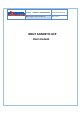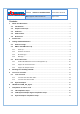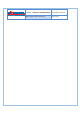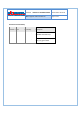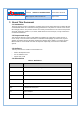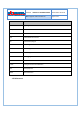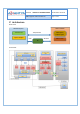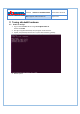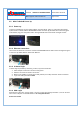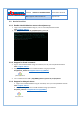User's Manual
1.1.1.1.1 AMANTYA TECHNOLOGIES
Doc. No : AMANTYA-v1.0
Release Date: 01-10-20
NBIoT Agnostic ACP User Manual Page 9 of 23
3.2 NBIoT eNodeB Power Up
3.2.1 Power up
To power up the Board, connect power Adapter as shown below. There is a push button with power
symbol. Push it to Power ON the eNodeB NBIOT board. On Power Up, Blue LED will continuously glow.
To Shutdown, long press the power button. Orange LED will blink to denote RF messages transfer.
3.2.2 Ethernet connection
There is Port for Ethernet connection on back of eNodeB NBIOT Board. Static IP can be assigned as given
in section 3. By default Static IP will be 192.168.2.51.
3.2.3 UI based login
UI based login is possible by connecting, monitor, key board and mouse.
1. Power Adapter connection is shown in Orange box.
2. Ethernet connection is shown in Green Box.
3. Monitor (over HDMI), Key board (over USB), Mouse (over USB) connection shown in Red box.
4. Login user: user, password:root123
3.2.4 SSH Login
After Ethernet connection, static IP assign, connect to router with gateway 192.168.2.1, ssh can be done
from remote computer on eNodeB Board as: ssh root@192.168.2.51
Password: root123