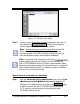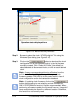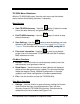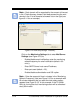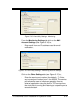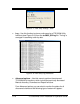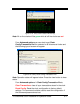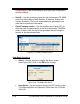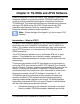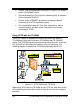Installation and Operation Guide
5-14 TS-3000i Web Clock Installation & Operation Guide
Note – Each domain will be searched for the amount of time set
in the “Clock discovery timeout” field before searching the next
domain in the “List of domains to browse” list on the right (see
figure 5-14 for an example).
Figure 5-14: View Utility Settings - Discovery
Click on the Monitoring Settings tab to enter Mail Server
Settings (see Figure 5-15) to;
- Enable/disable email notification; enter the monitoring
refresh frequency for email notification (default = 60
mins.);
- Enter SMTP Server host name/IP address,
- Enter port used (default = 25),
- Enable/disable authentication and SSL option.
Note – Enter the amount of time in minutes in the “Monitoring
Refresh Frequency” field (see Figure 5-15 for an example with
60 minutes selected) that you want the clock status screen
updated (see Figure 5-19). In this example, if the TS-3000i
Utility is running the clock monitoring screen will be refreshed
every 60 minutes.