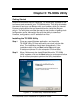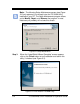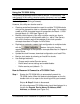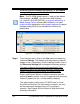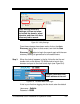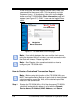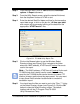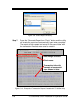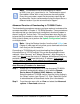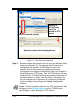Installation and Operation Guide
TS-3000i Web Clock Installation & Operation Guide 5-9
Note – The transaction file will automatically be named
ts-3000i_time_sync_report.html or .txt. The transaction report
file created in either html or text format can be easily edited.
Every time you create a report file the previous report file will
be overwritten. Amano recommends moving the report file to a
different location if you do not want that to happen.
Advanced Function of Downloading to TS-3000i Clocks
The downloading procedures assume you have read and understand the
concepts described in Chapter 4: TS-3000i Operation. These procedures
also assume that you have previously configured a clock and created a
shared “config.bin” for that clock. This must have been done first for you
to have this file to transfer to other clocks. A key feature of the TS-3000i
Utility is that it allows you to perform the Update Configuration function
on multiple clocks.
Note – Using the Restore function, from the clock Utilities (see
Chapter 4) web page will only allow you to download to the one
clock that you are connected to.
Connecting to TS-3000i clock(s) and downloading the configuration
information from a “ATVSConfig.bin” file can be accomplished via two
methods; “Auto Discovery” and “Manual Discovery”. Auto Discovery is
used if you do not
know the clock(s) IP Address, while Manual Discovery
would be used if you did
know the clock(s) IP address. If you should
forget a clocks IP address, simply reboot the clock by pressing the Reset
button and the clock will flash it’s IP address as it starts up.
Auto Discovery Procedure for download:
Step 1. Startup the TS-3000i Utility. All of the discovered TS-3000i
clocks will automatically appear in a list with the Domain,
Device Name, IP Address, MAC Address, and Status.
Select the desired TS-3000i clock(s) from the list by clicking in
the “Select” column (see Figure 5-11). Click “Select All Clocks”
to select/deselect all discovered clocks (this is the default).
Step 2. From the main menu click on View and select the Advanced
options Download submenus.