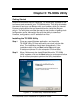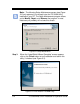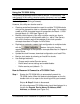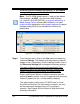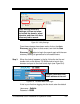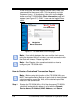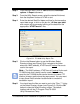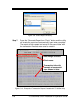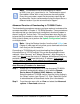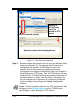Installation and Operation Guide
5-6 TS-3000i Web Clock Installation & Operation Guide
If this is not your first time logging into the clock, enter your
case-sensitive Username (max = 20 characters) and your
Password (max = 15 characters), then click on the Login
button and the TS-3000i Web Clock Information page will
appear (see Figure 5-7). ONLY 1 user can be logged into a
clock.
Figure 5-7: TS-3000i Web Clock Homepage
Note – If no activity between the user and the clock occurs
using the browser within 5 minutes, your web connection with
the clock will timeout. Please log back in.
Note – See Chapter 4 for operational details on how to
configure your TS-3000i clock.
How to Create a Centralized Transaction Report
Note – Before using this function of the TS-3000i Utility you
MUST have performed a Backup of each clock to have created
a text transaction report file. Also, all the desired report files
must be in the same folder.
Step 1. Startup the TS-3000i Utility. All of the discovered TS-3000i
clocks will automatically appear in a list with the Domain,
Device Name, IP Address, MAC Address, and Status.
Navigation
Menu Selections
Link Selections