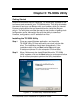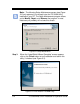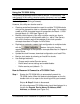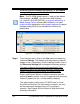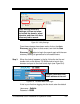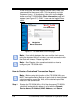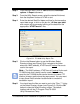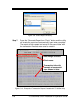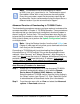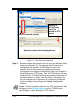Installation and Operation Guide
TS-3000i Web Clock Installation & Operation Guide 5-3
Using the TS-3000i Utility
The following procedures discuss how to use the TS-3000i Utility. The
main function of this utility is simple location (discovery) and connection
to a TS-3000i clock (see Chapter 4 of this Guide for more details on
clock configuration utilizing a browser).
However, this utility can also be used to:
Create a centralized transaction report for multiple TS-3000i clocks
using all the transaction data or a selected data range. For example,
create an HTML formatted report of transactions for March 1, 2009
through March 31, 2009 (see Figure 5-10).
Besides initial discovery, this utility could be used at any time to
connect to a clock for configuration edits (i.e., edit a Time Server).
Use of this function requires knowledge of the clock operation
concepts described in Chapter 4 of this Guide.
Replicate a previously created clock configuration to multiple clocks
with the
feature. Using this function
requires knowledge of the operation concepts described in Chapter 4
of this Guide.
Update the clock firmware, download configuration, and load IP file.
Monitor clock status by showing on-line/off-line clocks.
Use Settings feature to:
- Change and/or select Domain names
- Define email server settings and enable/disable
- Define service port (default = 7).
How to Discover & Connect to a TS-3000i Clock
Step 1. Startup the TS-3000i Utility to automatically search for
TS-3000i clocks. When the desired clock appears on the list,
double-click on it to open to the clock login with your browser.
Skip to Step 3 if clock is discovered.
All of the discovered TS-3000i clocks should be displayed in a
list with the Domain, Device Name, IP Address, MAC
Address, and Status (see Figure 5-4).