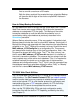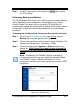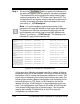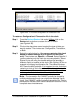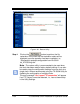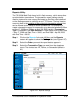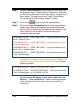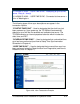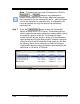Installation and Operation Guide
TS-3000i Web Clock Installation & Operation Guide 4-35
Reports Utility
The TS-3000i Web Clock has a built in flash memory, which stores time
synchronization transactions. The transaction report settings can be
used to view and/or save a report file based on the filter criteria defined
on the Settings screen to a text file on an FTP Server. The key function
occurring here is the creation of filter criteria for transaction reports
that
can be viewed and/or saved to a text formatted file. For example, to
create a transaction report for successful sync attempts between 8:00am
on Nov 17, 2008 and 9:00am on April 29, 2009, select a Transaction
Type = Successful, and Date Selection = Date Range, with a Start Date
= Nov 17, 2008 and Start Time = 08:00, and End Date = Apr 29, 2009
with End Time = 09:00.
Step 1. Click on the Reports link under Utilities
, and the Reports
screen will appear to show the Settings tab (see Figure 4-27).
Step 2. Select the Order you want the report data to appear in.
Step 3. Select the Transaction Type you want from the dropdown
menu. The choices are: All, Failure, or Successful (default =
All).
Figure 4-27: Reports Settings