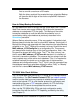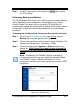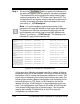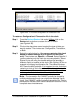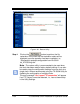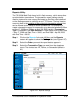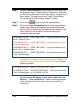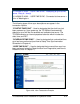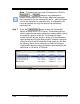Installation and Operation Guide
TS-3000i Web Clock Installation & Operation Guide 4-33
Figure 4-25: FTP Server Configuration & Transaction Files
To restore a Configuration & Transaction file in the clock:
Step 1. From the Backup/Restore link under Utilities,
click on the
Restore tab to perform a restore for the TS-3000i
(see Figure 4-26).
Step 2. Click on the drop down menu to select the type of data you
want to restore. The choices are: Configuration, Transaction,
or Both.
Step 3. Select the radio button for “Are you are restoring this clock
based on shared settings or is it specific to this clock
only? The choices are: Specific, or Shared. Select Specific if
you are restoring only the clock you are connected to. Select
Shared if you are using the shared settings file (possibly a
different clock) to transfer to this clock. See Figure 4-25 for an
example of a shared configuration file. The shared file does
NOT have the MAC address. It is important to note, that when
restoring a clock all the information will be changed except for
the clock name. The current name in the clock will remain
unchanged so that clock retains this unique identifier.
Note – The transaction file CANNOT actually be shared by
multiple clocks even though you might have selected Yes to
share. You CANNOT restore a shared transaction file. This is
prevented to maintain each clocks transaction record for OATS
compliant record maintenance.