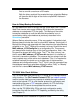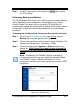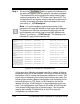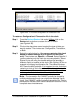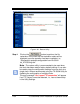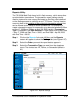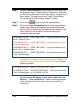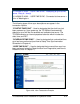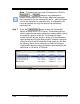Installation and Operation Guide
TS-3000i Web Clock Installation & Operation Guide 4-31
Step 7. If the FTP connection is OK, press the button to store
the FTP settings.
Performing Backup and Restore
The TS-3000i Web Clock has a built in utility that can be used to Backup
and/or Restore the clock configuration and transaction files. Please
consult Chapter 5 for details on how to use the TS-3000i Utility to
simultaneously update the configuration of multiple clocks using a shared
configuration config.bin file which was created from a shared backup
procedure.
To backup the Configuration & Transaction files stored in the clock:
Step 1. Click on the Backup/Restore link under Utilities
, and the
Backup tab screen will appear (see Figure 4-23).
Step 2. Click on the drop down menu to select the type of Backup. The
choices are; Configuration, Transaction, or Both.
Step 3. Click on the radio button Specific or Shared to define this
backup file. Click Shared if you want to make a shared file
for this clock’s configuration to be possibly used by other
clocks.
Note – A transaction file CANNOT actually be shared by
multiple clocks even though you might have selected Shared.
You CANNOT restore a shared transaction file. This is
prevented to maintain each clocks transaction record for OATS
compliance.
Figure 4-23: Backup Utility