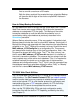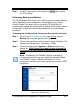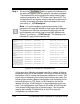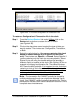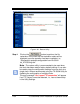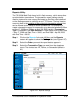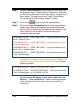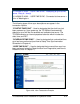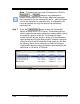Installation and Operation Guide
4-30 TS-3000i Web Clock Installation & Operation Guide
Utility Settings for FTP Server
The TS-3000i Web Clock can backup and/or restore the configuration
and time sync transaction database. The clock utilities can also be used
to view transaction report files for a user defined period of time. It is
important to set up an FTP server as described in the following
procedure so these files can be saved.
Step 1. Click on the Settings link under Utilities and the Utility
Settings screen for FTP will appear (see Figure 4-22).
Step 2. Enter FTP Server address (URL).
Step 3. Enter your Username for the FTP Server.
Step 4. Enter your Password for the FTP Server.
Step 5. Enter the actual Directory Path where you want the transaction
and/or configuration files stored on the FTP Server.
Step 6. Press the
button to verify
that the FTP Server address and directory path you have
entered is correct and that the clock is communicating with the
FTP Server. If everything is Ok you will see “Successful” in
the Status field. However, if the connection fails you will see
“Failed: Check Server Name/Username/Password” or
Failed: Check Directory Path.
Figure 4-22: Utility Settings (FTP Server)