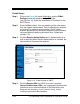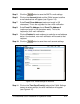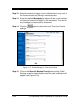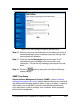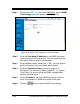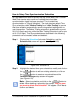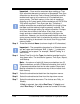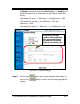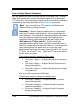Installation and Operation Guide
4-28 TS-3000i Web Clock Installation & Operation Guide
How to Setup Report Schedules
At a pre-determined time of the day and day of the week, the TS-3000i
Web Clock can be set to send a transaction report file to a designated
FTP site (path). These transaction report files are controlled by setting up
schedules as previously described in the Schedules procedure.
Note
– You must define an FTP server for the Backup and
Restore Utility to properly function.
Important! –
When a Report schedule occurs, a transaction
report text file with the date it was run will be created from the
clock database. The contents of a scheduled Report will depend
upon the schedule frequency settings. The Report text file
created will have a name starting with the last 6 digits of the
“MAC address_ATVSrpt_date.txt”. This file never gets
appended because every time a new Report schedule is run, a
new file is created with the date that it was run. If more than one
report schedule from the same clock is run per day, each
subsequent file will have the same name, but with a _01 (for the
2
nd
one), _02 (for the 3
rd
one), _03 (for the 4
th
one) at the end of
the file name, and so on.
The following would be created for Daily when:
Run every 1 day(s) = a Report file just for the previous
day,
Run every 2 day(s) = a Report file with the previous 2
days of transactions,
Run every 3 day(s) = a Report file with previous 3 days
of transactions,
And so on with a maximum of 365 days.
The following would be created for Weekly when:
Run every 1 week(s) = a Report file with 1 previous
week of transactions,
Run every 2 week(s) = a Report file with 2 previous
weeks of transactions,
Run every 3 week(s) = a Report file with 3 previous
weeks of transactions,