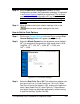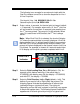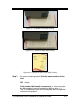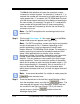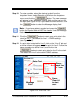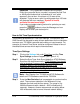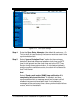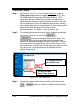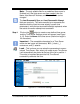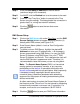Installation and Operation Guide
4-10 TS-3000i Web Clock Installation & Operation Guide
The following is an example for a custom print style with the
Dual Print feature turned On to show the sequence for Line 1
& Line 2 imprints:
First imprint (Line 1) 2008/09/22 00:51 13s
Second imprint (Line 2) DESK 1234
Step 4. Enter a value, in seconds, for the dual print to timeout (default
= 10 seconds). For example, when set to 10, the 2
nd
print line
will not be active if more than 10 seconds have passed since
the 1
st
line was printed. The range is 0 to 60 seconds. When
zero (0) is used there is NO timeout; the 2
nd
line is always
active.
Note
– When Dual Print On is selected, the clock will display
“L2” where the seconds/date is normally displayed. L2 will be
displayed after Line 1 is printed (see the figure) to prompt you
that Line 2 (L2) will be printed with the next print stamp. This
prompt will remain displayed for the timeout value or until Line
2 is printed. For example, a timeout of 0 seconds would allow
L2 to display until the print cycle was completed with Line 2.
Step 5. Select to Print Leading Zero, On or Off (default = On). An
example of this feature would be: if the actual date is
07/08/2008, with leading zero ON, the display = 07/08/2008,
and with OFF, the display = 7/8/2008.
Step 6. Select to Print Direction, Left or Right (default = Left). This
defines if you want to Left or Right justify the printout. The
following figures illustrate the appearance of left and right
justified printing on a typical time card. The right print
(depending on how the card is placed in the clock) may appear
to be printed upside down. The following figures illustrate the
appearance of left and right-side printing on a typical card.
Print Line 2
Indicato
r