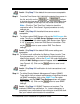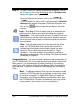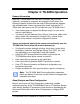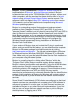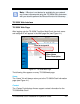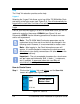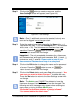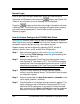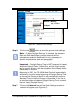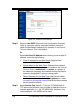Installation and Operation Guide
4-4 TS-3000i Web Clock Installation & Operation Guide
Help
The "Help" link selection provides online help.
Logout
Selecting the “Logout” link allows you to log off the TS-3000i Web Clock
and return to the login screen (see Figure 3-4). You will automatically be
logged off the clock after 5 minutes of no activity.
Login
If this is your first time logging in to this TS-3000i Web Clock, you will be
required to enter the Username of
Admin (see Figure 3-4) and
Password of
6569. Use the following procedure to create a new user
and/or edit a password.
Note – The TS-3000i Web Clock setup parameters can be
customized at any time and do not have to be changed in the
following order. However, it is recommended to create a user.
Note – After logging in, the Clock Information screen will
appear. It is recommended to customize the clock name
and
description
to your facility nomenclature. All other fields on this
screen are read-only.
Important – The only acceptable characters for a clock name
are ‘a-z’ upper and lowercase, ‘0-9’, (-) dash, (_) underscore,
and (*) asterisk. If uppercase letters are used they will
automatically be changed to lowercase.
How to Create Users
Step 1. Click on the Settings link under Users, and the User List
screen will appear (see Figure 4-2).
Figure 4-2: User List
To Add, Edit or
Delete a User