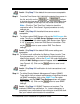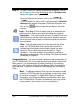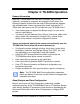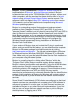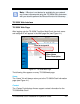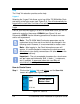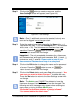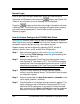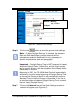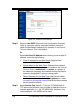Installation and Operation Guide
TS-3000i Web Clock Installation & Operation Guide 4-1
Chapter 4: TS-3000i Operation
General Information
After the TS-3000i Web clock has been unpacked, wall mounted
(optional), connected to a network, and plugged into AC power, the
Zeroconf capability should allow the clock to be automatically detected
with a Web browser. Amano recommends to install and use the TS-
3000i Utility that came on the CD included with your TS-3000i clock if:
Your browser does not support the Bonjour plug-in, or you do not
want to install Bonjour.
You want to use the features of the Utility to; find clocks, obtain clock
setup, obtain clock transactions (timesync info), monitor clocks
status on the network, and perform diagnostic functions.
Amano recommends obtaining the maximum functionality from the
TS-3000i Web Clock (all set up done via browser) by:
Configure the system settings including: clock name, unique clock
description, time zone, and Daylight Saving Time (DST), etc., that
are applicable to your installation (using the browser).
Assign the NTP servers that will be used to synchronize the
TS-3000i Web clock (either internal or external).
Enter information to generate e-mail notification.
Enter information to generate SNMP Trap alerts for network.
Enter FTP Server information for Backup of configuration and
transaction report files.
Prepare schedules for: time synchronization, reports, and backup.
Note – The TS-3000i Web Clock configuration parameters,
which are retained in the clock, usually remain unchanged after
installation and setup.
About Bonjour and Zero-Configuration
Bonjour, also known as Zero-Configuration networking, enables
automatic discovery of the TS-3000i Web Clock on IP networks. Bonjour
uses industry standard IP protocols to allow devices to automatically be
discovered without the need to enter IP addresses or configure DNS
servers.