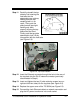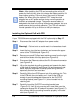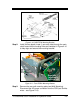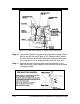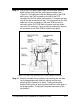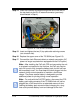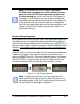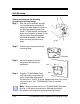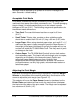Installation and Operation Guide
2-8 TS-3000i Web Clock Installation & Operation Guide
Note – After installing the FPR and connecting the unit to AC
power for the first time, allow it to charge the battery pack for 24
hours before printing. Failure to do so may result in reduced
battery life. When using the optional FPR - keep the clock
plugged into an AC power source during normal operation to
maintain an adequate charge. The power reserve battery is
designed to be used only during limited power outages, not as a
power source during normal operation. The FPR can maintain
normal operation for up to 6 hours or 400 print stamps.
Installing the Optional PoE with FPR
If your TS-3000i came equipped with the PoE option skip to Step 17.
Step 1. Disconnect the clock AC adapter from power outlet.
Warning! – Failure to do so could result in a hazardous shock.
Step 2. Insert the key, turn the key clockwise, and remove the upper
cover of the TS-3000i (see Figure 2-2).
Step 3. Remove one small Phillips head retaining screw from the right
and left front sides of the top plate (see Figure 2-9).
Step 4. Disconnect the Ethernet cable at the RJ-45 network connector
(see Figure 2-4).
Step 5. Lift up the top plate by pulling upwards and towards the back
of the clock to remove it (see Figure 2-4) and temporarily set
aside. Note the alignment of the top plate during removal –
especially the front and rear tabs.
Step 6. Carefully lift the front PCB up and out of its retaining slot. This
is the PCB with the coin battery on it. Just lift the PCB up
enough to provide adequate clearance for the PoE/FPR
mounting bracket (see Figure 2-11) to be inserted into its
retaining slot.
Step 7. Carefully insert the PoE/FPR mounting bracket (see
Figure 2-10). It will fit only one way as it must slide over the
rectangular shaped RJ-45 network connector (see Figure 2-7).
Also, ensure that the mounting frame fits properly in the side
slots (see Figure 2-11).