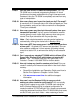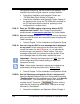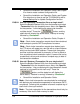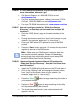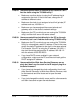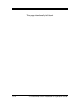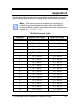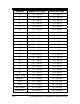Installation and Operation Guide
9-6 TS-3000i Web Clock Installation & Operation Guide
configuration everything, but the name will be updated. This
maintains the clocks original name as a unique identifier.
Consult this Installation and Operation Guide, see
TS-3000i Web Clock Utilities in Chapter 4.
Consult this Installation and Operation Guide, Chapter 5,
for directions how to use the TS-3000i Utility included on
the CD that came with the clock for updating a clock
configuration to multiple clocks.
FAQ-17. Does the TS-3000i replace all previous Amano OATS
compliant time clocks? See “Product Discontinuation”
announcement at www.amano.com/time
for further details.
FAQ-18. How do I change a ribbon? You must use the key that came
with your clock to unlock and remove the cover to replace the
ribbon cartridge.
Consult Chapter 7 of the Installation and Operation Guide.
FAQ-19. How do I clear the E4 Prt error message that is displayed
on my clock? Unlock and remove the clock cover. Next,
correct the reason for the E4 Prt error, i.e., re-lubricate the
printer carriage, and press the “Reset” button. If the error
message comes back, the problem must be rectified. If the
error message does not come back, replace the cover.
Important – Pressing the Reset button will NOT reset the
clock configuration to the default settings or delete the
transaction records.
Note – Each clocks transaction records can be backed up
automatically utilizing the clocks built-in Backup Utility
.
Consult Chapter 7 of the Installation and Operation Guide.
FAQ-20. How do I Backup a configuration file for a single clock?
Select the Backup/Restore Utility from the browser and select
“Configuration” from the dropdown menu. Next, click Specific
for the question, “Is this backup file going to be shared to
multiple clocks?” Press the “
” button, and the
status box will display the active status, “Backup is running”
followed by “Successful”.
Consult the Installation and Operation Guide, Chapter 4.