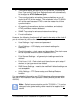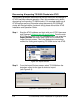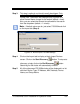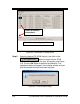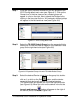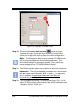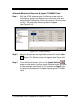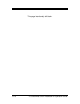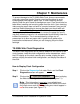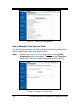Installation and Operation Guide
TS-3000i Web Clock Installation & Operation Guide 7-1
Chapter 7: Maintenance
To prevent damage to the TS-3000i Web Clock, Amano recommends
using only paper type media. Special care should be taken to avoid
inserting paper with staples, paper clips, or other fastening devices
directly under the print frame as damage can occur. Care should also be
taken when inserting and removing paper from the clock. Upon inserting,
make sure the paper does not bend or crumple, because it may jam the
machine. Before attempting to remove the paper you should wait until
the unit has completed its print cycle. The clock secures the paper by
clamping down on it, so if you attempt to remove the paper too soon it
may tear inside the machine. It is recommended to periodically clean the
inside of the machine. This is accomplished by using a can of
pressurized air to blow out paper dust. A good time to perform this
preventative maintenance is when you are changing the print ribbon
cartridge.
TS-3000i Web Clock Diagnostics
The Web Clock diagnostics can be used to determine the version of the
clock firmware, reset the clock configuration and/or transactions, check
the LCD display on the clock, reset the print number, display the print
settings, display the actual clock configuration, and display the status of
the clock.
How to Display Clock Configuration
Step 1. Click on the Diagnostics link under Clock, and the Clock
Diagnostics screen will appear.
Step 2. Click on the
button to display
the Web clock configuration information (see Figure 7-1).
Note – This information is read only (non-editable) and
displays the clock settings, plus
the current status of the clock.
Any clock errors such as E4 Prt printing error would appear in
red on this screen (see Figure 7-1).