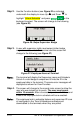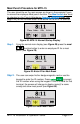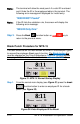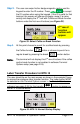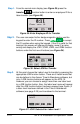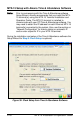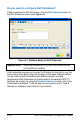Installation and Operation Guide
MTX-15 Installation & Operation Guide Page 2-13
Step 2. The user can swipe his/her badge magnetic card or use the
keypad to enter the ID number. Press enter
to accept
the ID number when using the keypad. If the ID is valid for that
terminal, the screen will change to display name [if a name
exists] and display the 2
nd
row with Coffee and Break function
buttons under the first row of buttons (see Figure 33).
Figure 33: Select Coffee or Break Function
Step 3. At this point choose to punch for a coffee break by pressing
the Coffee function
button or choose to punch for a
regular break by pressing the break
function button.
Note: The terminal will not display this 2
nd
row of buttons if the coffee
and/or break function is not enabled in software Terminal
Options setup (see page 2-24).
Labor Transfer Procedure for MTX-15
The user should be on the main screen as shown in the example Figure
to access the employee labor transfer function. The Labor button MUST
be selected on the Terminal Options screen in the Time & Attendance
software (see page 2-24) for the transfer function to appear on
the MTX-15 and be active.
Figure 34: MTX-15 Normal Startup Display
2
nd
row of
function
buttons will
appear.