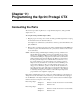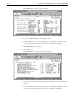Installation manual
Chapter 11: Programming the Sprint Protegé CTX 95
2. Select Programming then press Enter.
The Database Programming menu appears.
Initially you should not make changes—just look around. You can escape each successive
section level by pressing Escape and either accepting or rejecting changes. (You are asked
to confirm only if you pressed any keys while in that section that changed the
programming of the switch.)
N
OTE
: All programming is done in the “scratchpad” memory on your local
screen and changes are not activated on the telephone system until you
are connected to the KSU and send the changes to the KSU by pressing
F4.
This same “scratchpad” memory is what is saved to (or restored from) the hard drive or
floppy drive as a backup or a restore operation. You can also receive current programming
information from the KSU when you are connected to the KSU and press F3. When you
send or receive data from the KSU, you are offered the choice of moving ALL the data,
SECTIONS, or INDIVIDUAL information. When programming a KSU, it is a good idea
to connect to the KSU first and receive ALL the data. Then you know exactly what is in
the KSU before making any changes. Remember that your new changes do not take effect
until you send them to the KSU.
The upper left corner of the screen initially says [Disc] indicating that you are not
connected to the KSU. When connected, it says [Cnt].
To connect to the KSU:
1. Press F5.
A password window appears on the screen.
2. Enter the password: 00000000 (8 zeros) then press Enter.
The [Cnt] appears in the upper left corner of the screen.
If you don’t send or receive anything over a period of about six minutes, the connec-
tion is broken automatically.
Getting Around in the Protegé Software
The basic keystrokes needed to operate the system are not always specified in the
procedures in this chapter.
To toggle a Yes/No or multiple choice field, press Enter while in the field until you see the
desired value.
To change a value in a text field (a field that does not toggle), press Enter while on the
field. Then type a value into the field. Then press Enter again to accept the data. While in
the field, you can press Esc to go back to the field’s original value.