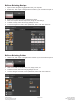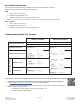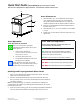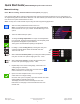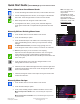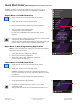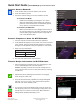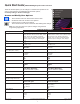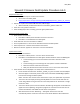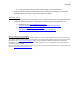Ventless Submittal Information
ManualsBrandsAmana ManualsCommercial Equipment15" Xpresschef 3i Series Combination Commercial Oven With 0.61 Cu. Ft. Capacity, 3000 Watts Impingement, 2000 Watts Microwave, 200 F To 520 F (95 C-270 C) Temperature Range, Stackable, 4 Stage Cooking, 11 Power Levels, 1200+ Menu Settings, 7" True-Touch H
Table Of Contents
- Page 1_Cover Page for Ventless Guide_ARX-MRX
- Page 2_ARX-MRX TOC
- Page 3_ARX-MRX Ventless Q&A
- Page 4_ETL_Cert
- Page 5_UL 197 Scope
- Page 6_Intertek ETL Safety ATM for Raptor Series102452452MIN-001 ATM
- Page 7_Intertek ETL Sanitation ATM for Raptor Series_ATM102452452COL-002 ATM
- Page 8-9_103443931COL-001A_Intertek-ventless letter_pg2and4
- Page 10_Guidelines for Ventless Use_ARX-MRX
- Page 11_Heat Load Calculations_ARX-MRX_2000W
- Page 12_Heat Load Calculations_ARX-MRX_1000W
- Page 13-14_ARX-ALL Core_Specs_EN_r1
- Page 15-16_MRX-ALL Core_Specs_EN_r1
- Page 17-22_20217601_ARX-MRX_QSRG_EN
- Page 23_ Application for exemption
- Page 24-26_LA County Letter_ARX-MRX_May24-2018
©2017 ACP, Inc.
Cedar Rapids, IA 52404
For full product documentation visit:
www.acpsolutions.com
3
Part No. 20217601
Original Instructions
Quick Start Guide | ARX & MRX High Speed Commercial Oven
Save a Menu Item from Manual Cook:
1. To save the settings and create menu item, touch the blue save icon
2. Choose a background color and icon, or an image to customize the
menu item. Touch the right arrow to move to the next screen.
3. Name recipe and touch the green check mark to save.
4. To reorganize menu items, you may touch, hold and drag them.
Touch green check mark to complete this step and save the menu
item.
Manually Edit an Existing Menu Item:
1. Touch the blue menu icon at the bottom of the screen.
2. Touch the “Edit Recipe” option.
3. Touch the desired recipe to be edited. The control will prompt you
to the manual editing screen, where you may revise the cooking
settings.
To delete the menu item, touch the orange garbage can icon.
Touch the green check mark to conrm, or touch the “X” to dismiss.
4. Note: Skip this step if you do not want to cook anything.
Open the oven door and place the food in the oven. Touch green
check mark icon to begin cooking with the revised menu item
settings. The display will return to the manual input screen at the end
of the cook cycle.
5. Touch the right arrow icon to save any changes made to cook
settings and move to the next screen.
6. If desired, choose a dierent background color. Touch the right arrow
to select an image at the next screen. Touch the right arrow again to
move to the next screen.
7. If desired, change the name of the recipe. Touch green check mark
to save the menu item.
Manually Move Recipe:
1. Touch the blue menu icon at the bottom of the screen.
2. Touch the “Move Recipe” option.
3. Touch, hold, and drag recipes to dierent locations on the screen
Move a recipe into a folder: Touch, hold and drag the recipe to the
folder.
Move a recipe out of a folder: Touch, hold and drag the recipe to the
top of the screen
Note: For larger, and
more complex menus, it
may be more
manageable to create
and edit menus using the
ACP Programming
Application. For detailed
instructions, please visit:
acpsolutions.com/
oven-programming/
2
2