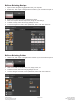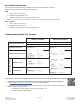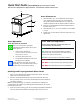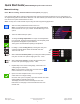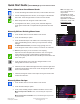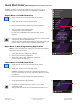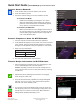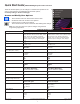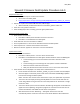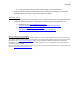Ventless Submittal Information
ManualsBrandsAmana ManualsCommercial Equipment15" Xpresschef 3i Series Combination Commercial Oven With 0.61 Cu. Ft. Capacity, 3000 Watts Impingement, 2000 Watts Microwave, 200 F To 520 F (95 C-270 C) Temperature Range, Stackable, 4 Stage Cooking, 11 Power Levels, 1200+ Menu Settings, 7" True-Touch H
Table Of Contents
- Page 1_Cover Page for Ventless Guide_ARX-MRX
- Page 2_ARX-MRX TOC
- Page 3_ARX-MRX Ventless Q&A
- Page 4_ETL_Cert
- Page 5_UL 197 Scope
- Page 6_Intertek ETL Safety ATM for Raptor Series102452452MIN-001 ATM
- Page 7_Intertek ETL Sanitation ATM for Raptor Series_ATM102452452COL-002 ATM
- Page 8-9_103443931COL-001A_Intertek-ventless letter_pg2and4
- Page 10_Guidelines for Ventless Use_ARX-MRX
- Page 11_Heat Load Calculations_ARX-MRX_2000W
- Page 12_Heat Load Calculations_ARX-MRX_1000W
- Page 13-14_ARX-ALL Core_Specs_EN_r1
- Page 15-16_MRX-ALL Core_Specs_EN_r1
- Page 17-22_20217601_ARX-MRX_QSRG_EN
- Page 23_ Application for exemption
- Page 24-26_LA County Letter_ARX-MRX_May24-2018
©
2017 ACP, Inc.
225 49th Avenue Drive SW
Cedar Rapids, Iowa 52404
Part No. 20218501
ACP Programming App
Updated 10/2017
Page 6 of 6
Save Menu Information
For touchscreen models, les may be transferred via USB, WiFi or Ethernet connection.
See below for best practices for each method of transfer:
USB
1. Select “File”, then “Save As.”
2. Navigate to the USB ash drive.
3. Specify a File Name for the new menu. Click “Save.”
Note: Files must saved to the root directory of USB ash drive (cannot be saved inside another folder).
WiFi or Ethernet
1. Select “File”, then “Save As.”
2. Navigate to desired location.
3. Specify a File Name for the new menu. Click “Save.”
Understanding Menu File Formats
LEGACY VERSION IMPROVED VERSION
ACP Programming App Version
Windows: Desktop Release 34 Windows: 2017.08.22
Mac OS: MAC_release10_04_2016 Mac OS: 2017.08.22
Compatible Oven Firmware Versions ≤ 3.1.0 Versions > 3.1.1
Saved/Exported Menu File Format
Readable Menu File Format
Via USB Flash Drive
or
Via WiFi/Ethernet
or
Do you have a .mxp menu le which you’d like to load onto an oven with an older rmware version?
● ACP strongly recommends updating the oven to the latest and greatest version of rmware.
Visit acpsolutions.com/oven-programming/ to learn more and download .
● If you choose to continue using the older version of rmware, you may revert .mxp les to the legacy
format using the following method:
1. Rename the .mxp le: replace “.mxp” le extension with “.zip”
2. Extract or unzip the renamed le