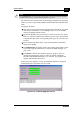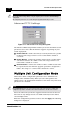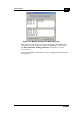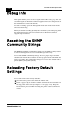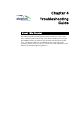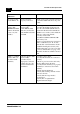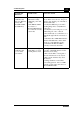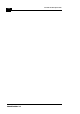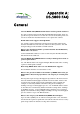Programming instructions
BreezeCONFIG DS
3-19
Alvarion
The list box on the left-hand side of the dialog box displays the managed
units; it is sorted sequentially by BU-DS.5800 followed by RB-DS.5800
units.
To upgrade firmware:
1. Select the units that you wish to upgrade from the list box. Use Shift-
click and/or Ctrl-click to select multiple units, or select multiple
units by dragging with the mouse.
2. Specify the firmware file you wish to use in the Local file name fields;
there are separate fields for files of different device type. The field text
is displayed in blue when corresponding unit types are selected in the
list box.
3. In the Remote File Name field, enter the Read/Write community
string of the unit(s).
4. Click Advanced if you wish to change the settings of the TFTP session
used in the upgrade download (see “Advanced TFTP Settings” on
page 3-20).
5. Click Start to initiate the firmware upgrade; progress bars are
displayed indicating the progress of the operation. If both BU-
DS.5800 and RB-DS.5800 devices are selected, the program will
upgrade RB-DS.5800 units first.
At the end of the upgrade session, the following window is displayed
indicating that the operation was successful.
Figure 3-12: Firmware Upgrade Process
NOTE:
BreezeCONFIG DS does not resolve the topology of the cell. Therefore, firmware upgrades
should be made from the central point where the BUs are located.