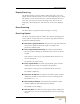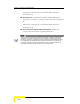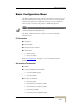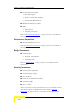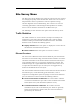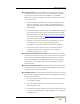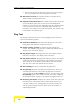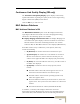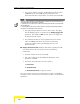User's Manual
Menus and Parameters
Manual Revision 1.0
4-19
Display Event Log
The Display Event Log option enables viewing how many events are
logged and selecting the number of events to be displayed (up to 1000).
The display of each event includes the event time (elapsed time since
last reset), the severity level and a message string. The events are
displayed in descending order, with the most recent event displayed
first.
Erase Event Log
The Erase Event Log option enables clearing the event log.
Event Log Upload
The Event Log Upload submenu enables the optional uploading of the
event log file to a remote FTP server. The Event Log Upload submenu
includes the following options:
FTP Event Log Upload Execute: The FTP event Log Upload Execute
executes the upload of the Event Log file according to the
parameters defined below.
Event Log Destination Directory: The Event Log Destination
Directory enables defining the destination directory for the Event
Log File.
Valid values: A string of up to 80 printable ASCII characters. To
clear the field press "."
The default is an empty string.
Event Log File Name: The Event Log File Name option enables
defining the name of the event log file to be uploaded.
Valid values: A string of up to 20 printable ASCII characters.
The default is logfile.log.
FTP Server IP Address: The FTP Host IP Address option enables
defining the IP address of the FTP server that is hosting the file.
The default is: 1.1.1.4
FTP Gateway IP Address: The FTP Gateway IP Address option
enables defining the FTP default gateway address.
The default is: None (empty)
FTP User Name: The FTP User Name option enables defining the
user name to be used for accessing the FTP server that is hosting
the file.