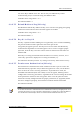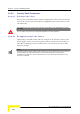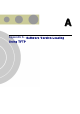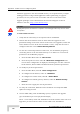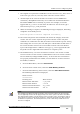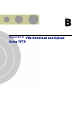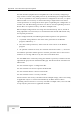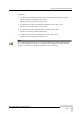User Manual
Table Of Contents
- Chapter 1 - System Description
- 1.1 Introducing BreezeACCESS VL
- 1.2 Base Station Equipment
- 1.3 Subscriber Unit
- 1.4 BreezeACCESS VL B&B (4.9 GHz only)
- 1.5 Networking Equipment
- 1.6 Management Systems
- 1.7 Specifications
- 1.7.1 Radio
- 1.7.2 Data Communication
- 1.7.3 Configuration and Management
- 1.7.4 Standards Compliance, General
- 1.7.5 Physical and Electrical
- 1.7.6 Environmental
- Chapter 2 - Installation
- 2.1 Installation Requirements
- 2.2 Equipment Positioning Guidelines
- 2.3 Installing the Outdoor Unit
- 2.4 Installing the Universal IDU Indoor Unit
- 2.5 Installing the SU-I
- 2.6 Installing the Modular Base Station Equipment
- Chapter 3 - Commissioning
- Chapter 4 - Operation and Administration
- 4.1 Working with the Monitor Program
- 4.2 Menus and Parameters
- 4.2.1 Main Menu
- 4.2.2 Info Screens Menu
- 4.2.3 Unit Control Menu
- 4.2.3.1 Reset Unit
- 4.2.3.2 Default Settings
- 4.2.3.3 Change Unit Name
- 4.2.3.4 Change Password
- 4.2.3.5 Flash Memory Control
- 4.2.3.6 Log Out Timer
- 4.2.3.7 Ethernet Negotiation Mode
- 4.2.3.8 Change System Location
- 4.2.3.9 Event Log Menu
- 4.2.3.10 Feature Upgrade
- 4.2.3.11 SW Version Download
- 4.2.3.12 Configuration File Upload/Download
- 4.2.4 Basic Configuration Menu
- 4.2.5 Site Survey Menu
- 4.2.6 Advanced Configuration Menu
- 4.2.6.1 IP Parameters
- 4.2.6.2 Air Interface Parameters
- 4.2.6.2.1 Country Code and Sub-Bands
- 4.2.6.2.2 ESSID Parameters
- 4.2.6.2.3 Frequency Definition Parameters
- 4.2.6.2.4 Frequency Definition Submenu in AU
- 4.2.6.2.5 Frequency Definition Submenu in SU
- 4.2.6.2.6 Best AU Parameters (SU)
- 4.2.6.2.7 Scanning Mode (SU only)
- 4.2.6.2.8 Power Control Parameters
- 4.2.6.2.9 Antenna Gain
- 4.2.6.2.10 Cell Distance Parameters (AU only)
- 4.2.6.2.11 Arbitration Inter-Frame Spacing (AIFS)
- 4.2.6.2.12 Maximum Number of Associations (AU only)
- 4.2.6.2.13 Wireless Link Trap Threshold (AU only)
- 4.2.6.2.14 Spectrum Analysis
- 4.2.6.2.14.1 Spectrum Analysis Channel Scan Period
- 4.2.6.2.14.2 Spectrum Analysis Scan Cycles
- 4.2.6.2.14.3 Automatic Channel Selection (AU only)
- 4.2.6.2.14.4 Spectrum Analysis Activation
- 4.2.6.2.14.5 Reset Spectrum Analysis Information
- 4.2.6.2.14.6 Spectrum Analysis Information Display
- 4.2.6.2.14.7 Spectrum Analysis Information Display - Continuous
- 4.2.6.2.14.8 Show Spectrum analysis Parameters & Data
- 4.2.6.2.15 Lost Beacons Transmission Watchdog Threshold (AU only)
- 4.2.6.2.16 Disassociate (AU only)
- 4.2.6.2.17 Noise Immunity Control
- 4.2.6.2.18 Noise Floor Calculation Parameters
- 4.2.6.3 Network Management Parameters
- 4.2.6.3.1 Access to Network Management
- 4.2.6.3.2 Network Management Filtering
- 4.2.6.3.3 Set Network Management IP Address
- 4.2.6.3.4 Delete a Network Management IP Address
- 4.2.6.3.5 Delete All Network Management IP Addresses
- 4.2.6.3.6 Set/Change Network Management IP Address Ranges
- 4.2.6.3.7 SNMP Traps (AU Only)
- 4.2.6.3.8 Wi2 IP Address (SU Only)
- 4.2.6.4 Bridge Parameters
- 4.2.6.4.1 VLAN Support
- 4.2.6.4.1.1 VLAN ID-Data (SU only)
- 4.2.6.4.1.2 VLAN ID-Management
- 4.2.6.4.1.3 VLAN Link Type
- 4.2.6.4.1.4 VLAN Forwarding (AU and SU)
- 4.2.6.4.1.5 VLAN Relaying (AU only)
- 4.2.6.4.1.6 Service Provider VLAN ID (SU only)
- 4.2.6.4.1.7 VLAN Traffic Priority
- 4.2.6.4.1.8 VLAN QinQ Protocol Ethertype
- 4.2.6.4.1.9 Show VLAN Parameters
- 4.2.6.4.2 Ethernet Broadcast Filtering (SU only)
- 4.2.6.4.3 Ethernet Broadcast/Multicast Limiter
- 4.2.6.4.4 Bridge Aging Time
- 4.2.6.4.5 Broadcast/Multicast Relaying (AU only)
- 4.2.6.4.6 Unicast Relaying (AU only)
- 4.2.6.4.7 MAC Address List (AU only)
- 4.2.6.4.8 Roaming Option (SU only)
- 4.2.6.4.9 Ports Control (SU only)
- 4.2.6.4.10 Show Bridge Parameters
- 4.2.6.4.1 VLAN Support
- 4.2.6.5 Performance Parameters
- 4.2.6.5.1 RTS Threshold
- 4.2.6.5.2 Minimum Contention Window
- 4.2.6.5.3 Maximum Contention Window
- 4.2.6.5.4 Multicast Modulation Level (AU only)
- 4.2.6.5.5 Maximum Modulation Level
- 4.2.6.5.6 Average SNR Memory Factor
- 4.2.6.5.7 Number of HW Retries
- 4.2.6.5.8 Burst Mode
- 4.2.6.5.9 Adaptive Modulation Algorithm (Multi Rate)
- 4.2.6.5.10 Concatenation Parameters
- 4.2.6.6 Service Parameters
- 4.2.6.6.1 User Filtering Parameters (SU only)
- 4.2.6.6.2 MIR and CIR Parameters
- 4.2.6.6.2.1 MIR: Downlink (SU only)
- 4.2.6.6.2.2 MIR: Uplink (SU only)
- 4.2.6.6.2.3 CIR: Downlink (SU only)
- 4.2.6.6.2.4 CIR: Uplink (SU only)
- 4.2.6.6.2.5 Maximum Burst Duration (SU and AU)
- 4.2.6.6.2.6 Maximum Delay (SU only)
- 4.2.6.6.2.7 Graceful Degradation Limit (AU only)
- 4.2.6.6.2.8 MIR Only Option (AU only)
- 4.2.6.6.2.9 MIR Threshold Percent (AU only)
- 4.2.6.6.2.10 Show MIR/CIR Parameters
- 4.2.6.6.3 Traffic Prioritization
- 4.2.6.6.3.1 VLAN Priority Threshold
- 4.2.6.6.3.2 ToS Prioritization
- 4.2.6.6.3.3 UDP/TCP Port Ranges Traffic Prioritization
- 4.2.6.6.3.4 Low Priority Traffic Minimum Percent
- 4.2.6.6.3.5 Wireless Link Prioritization Parameters (AU)
- 4.2.6.6.3.5.1 Wireless Link Prioritization Option
- 4.2.6.6.3.5.2 Low Priority AIFS
- 4.2.6.6.3.5.3 Number of HW Retries for High Priority Traffic
- 4.2.6.6.3.5.4 Number of HW Retries for Low Priority Traffic
- 4.2.6.6.3.5.5 AU Burst Duration for High Priority Traffic
- 4.2.6.6.3.5.6 AU Burst Duration for Low Priority Traffic
- 4.2.6.6.3.5.7 SU Burst Duration for High Priority Traffic
- 4.2.6.6.3.5.8 SU Burst Duration for Low Priority Traffic
- 4.2.6.6.4 DRAP Parameters (AU only)
- 4.2.6.6.5 Show Service Parameters
- 4.2.6.7 Security Parameters
- 4.2.6.8 Country Code Parameters
Appendix A - Software Version Loading Using TFTP
BreezeACCESS VL System Manual
206
Firmware upgrades to the unit's FLASH memory can be performed by a simple
loading procedure using a TFTP application. Before performing an upgrade
procedure, be sure you have the correct files and most recent instructions.
Upgrade packages can be obtained from the Technical Support section of
Alvarion's web site,
http://www.alvarion.com/
.
CAUTION
Shutting down power to the unit before completion of the loading procedure may cause the unit to
be inoperable.
To load software versions:
1 Verify that IP connectivity to the required unit is established.
2 Ensure that the IP address of the PC from which the upgrade is to be
performed belongs to the same subnet as the unit to be upgraded, unless the
unit is behind a router. If the unit is behind a router, verify that the unit is
configured with the correct Default Gateway Address.
3 To view the current IP parameters of the unit, use the Monitor program by
connecting the PC to the unit either directly or via Telnet. To access the IP
parameters via the Monitor program:
a From the Main Menu select 1 - Info Screens.
b From the Info Screen menu select 2 - Show Basic Configuration. The
current basic configuration is displayed, including the run time values for
the IP Address, Subnet Mask and Default Gateway Address parameters.
4 To modify any of the IP parameters:
a From the Main Menu, select 3 - Basic Configuration.
b To configure the IP address, select: 1 - IP Address.
c To configure the subnet mask, select 2 - Subnet Mask.
d To configure the default gateway address, select 3 - Default Gateway
Address.
e Reset the unit to apply the new IP parameters.
5 To verify the connection, PING the unit's IP address and verify that PING
replies are being received.
6 Use the TFTP utility, with the following syntax, to perform the upgrade:
tftp -i hostaddress put sourcefile [destinationfile]
where -i is for binary mode and hostaddress is the IP address of the unit to be
upgraded. put causes the PC client to send a file to the hostaddress.